Maintaining a huge software application is difficult due to the many dependencies and OS-related configurations that it can include. What if you could make an OS image that already includes all of the packages, libraries, and configurations you'll need to run your app? Then software developers could quickly deploy their applications to the cloud without having to go through the cumbersome process of setting up an OS configuration. Using a Virtual Machine as a solution to this problem is one choice. You can install all libraries, configure them, and take a backup file. You can easily start the machine with that image when you need to execute the deployed application. A virtual machine (VM) is a low-level machine that replicates an operating system. However, because of the VM's computational overhead, it does not run quicker. Container technology comes to the rescue in this situation.
Virtual Machines vs Containers
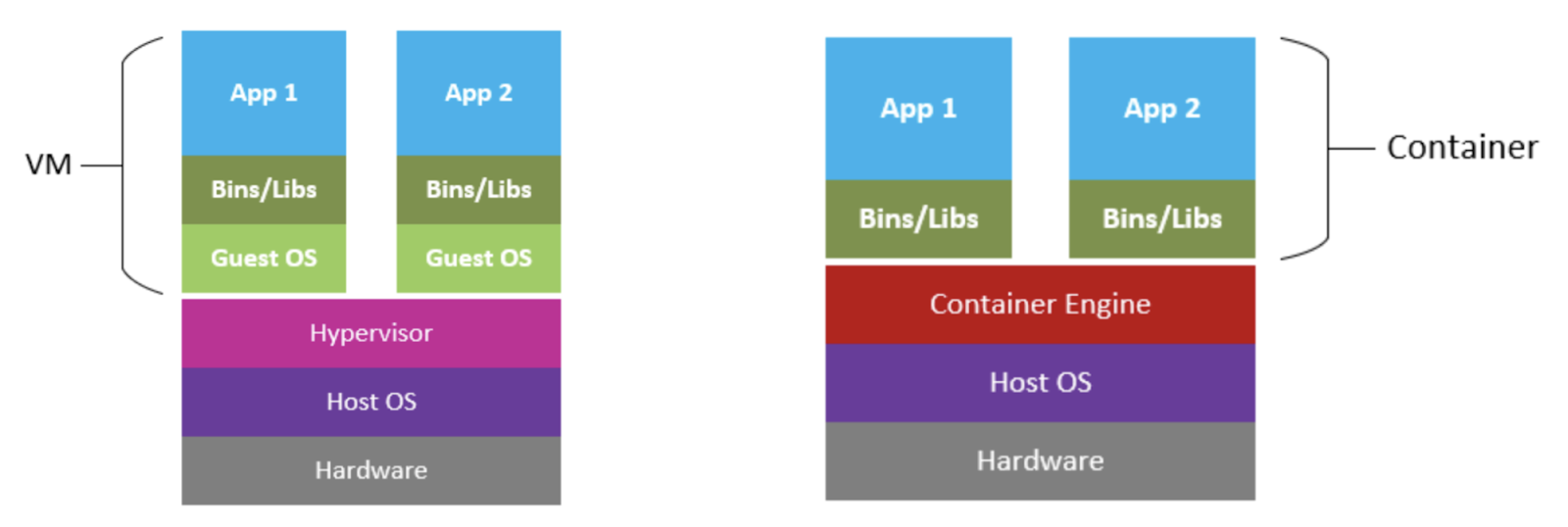
A virtual machine (VM) is typically a server or a physical computer that runs applications. A virtual machine operates on top of another software named a hypervisor. The physical device is referred to as the Host Machine, while the VM running on top of the Hypervisor is referred to as the Guest Machine. Containers behave similarly to virtual machines, with the exception that they operate as virtual machines using the host machine's operating system rather than hardware visualization. Every Docker container runs on top of the host Linux machine’s Operating System and has typically has its own separate userspace. Containers are much faster than virtual machines as a result of this. Docker is a free, open-source tool that offers container services and technologies. An advantage of Docker is the ability to store Docker images in a single repository. Docker Registry is the name of this repository. Docker Registry is similar to GIT Repository in terms of functionality. You can generate an image of your current container and upload it to the Docker Registry. You may also use the Docker Registry to retrieve images. Docker Hub is one such Docker Registry where images can be stored. In OS, a container is comparable to a process. A process is a type of software program that is currently being executed. Multiple threads may be active at the same time in a process. Containers function in the same way as processes, with the exception that they process with their entire environment.
What is Docker Containers?
As briefly mentioned above, a Docker container is an enclosed and packaged environment that are runtime instances of Docker images. Docker images are simply the blueprint of your application environment. Docker containers store code and all of its dependencies such that the software can be transferred from one computing environment to another easily and reliably. A Docker Image is a small, independent component of the entire Docker architecture that contains all you need to run a platform-independent software, including program modules, resources, packages, libraries, and binaries. Containerized software can run on any kind of operating system, be it Windows or Linux, and are usually infrastructure-independent. Containers separate software from its surroundings and ensure that it performs consistently regardless of differences. Now that we have explained the essence of Docker containers, we'll move on to the advantages of Docker containers. Docker containers have surpassed Virtual Machines in popularity. Virtual machines (VMs) store complete copies of an operating system, software, required binaries, and libraries, which can take up hundreds of gigabytes. VMs can also take a long time to boot. Docker containers, on the other hand, take up less space (images are typically just megabytes in size), manage more applications, and require fewer virtual machines and operating systems. As a result, they're more adaptable and tenable. Using Docker in the cloud is also common and advantageous. Indeed, since multiple applications may run on top of a single instance of the operating system, this may be a more efficient way to do so. Another notable advantage of Docker containers is their ability to separate apps not only from one another but even from the underlying host system. This allows you to easily monitor a containerized unit's machine resources, such as its CPU, Memory, and network, are used. It also makes it easy to keep data and code apart. Any computer that supports the container's runtime environment can run a Docker container. Since applications do not need to be tied to the host operating system, both the software environment and the host operating environment could be kept simple and straightforward. If the target framework supports Docker and any third-party software that could be used with it, you can easily switch container-based apps from systems to cloud environments or from developers' laptops to servers. A database server, frameworks, and an in-memory cache are a few of the components that make up most business applications. Containers allow you to put these pieces together to create a functional unit with easily replaceable parts. Each piece is stored in its own container, allowing it to be preserved, changed, switched out, and modified separately from the others. This is the micro-service architecture that we talk about in its simplest form. The model provides an alternative to sluggish, conventional development processes and inflexible applications by splitting application functionality into independent, self-contained services. Microservices-based systems are easier to build and maintain thanks to lightweight, compact containers.
Container States
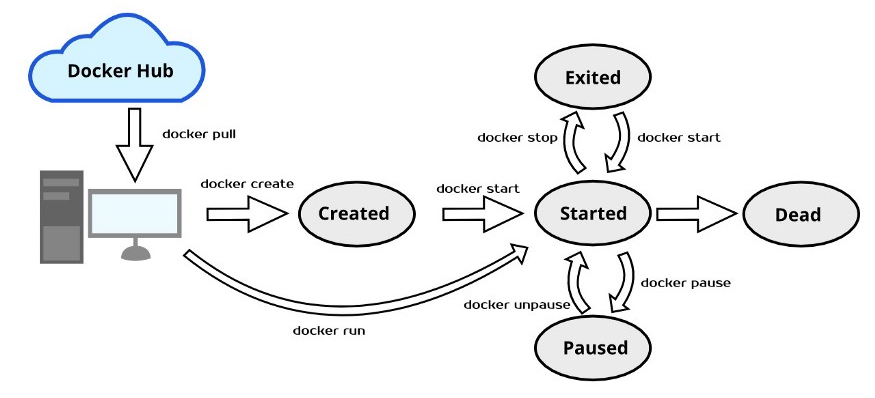
Let’s discuss a few important states of a Docker container along with the general syntaxes of the commands which will bring you to these states. An image can be downloaded from the Docker repositories or registries. It can be either an official Docker Image or tons of private images that are available. Using the Docker pull command, a user can download a Docker Image on his local or host machine.
$ docker pull [OPTIONS] NAME[:TAG|@DIGEST]
After pulling the Docker Image, user’s can invoke the Docker create command to create a runtime instance of the Docker Image called Containers. The created container is now in the created state. This means that the container has now been created but is not actively running.
$ docker create [OPTIONS] IMAGE [COMMAND] [ARG...]
After creating the container, users can invoke the docker start command on the container to start the container. Now, the container will be actively running on the host machine and comes in the started state.
$ docker start [OPTIONS] CONTAINER [CONTAINER...]
Instead of using the create and start commands, you can also directly use the docker run command on the pulled image to get to the started or running state and start the container.
$ docker run [OPTIONS] IMAGE [COMMAND] [ARG...]
From this state, you have 3 ways to go. The first is the paused state. You can pause all the processes running inside the docker container using the docker pause command and use the unpause command to resume back to the same state which you left.
$ docker pause container-name $ docker unpause container-name
You can also cease the container entirely using the docker stop command and it will completely stop running. Thus, it will come to a stopped state. To start the container back freshly, you can again use the docker start command we discussed before.
$ docker stop [OPTIONS] CONTAINER [CONTAINER...]
The final state is the dead state in which a container fails to run and terminates even after the daemon tries due to any kind of failures such as a busy resource or device.
Wrapping Up!
Containers are much faster than VMs, the reason being that they are lighter and do not run on top of the hardware. As a result of extra deployment overhead with VMs, people are increasingly using containers to deploy their services. Docker Registry is a perfect way to store your container images in a repository and access them anytime you need them. Docker has a life cycle, just like a process. We can execute Docker commands to alter the state of the Docker container life cycle. These commands include create, pause, start, and others that we have already discussed. We hope this article helped you understand the fundamentals of the Containers and their lifecycle, and we hope to see you in the next one.
People are also reading: