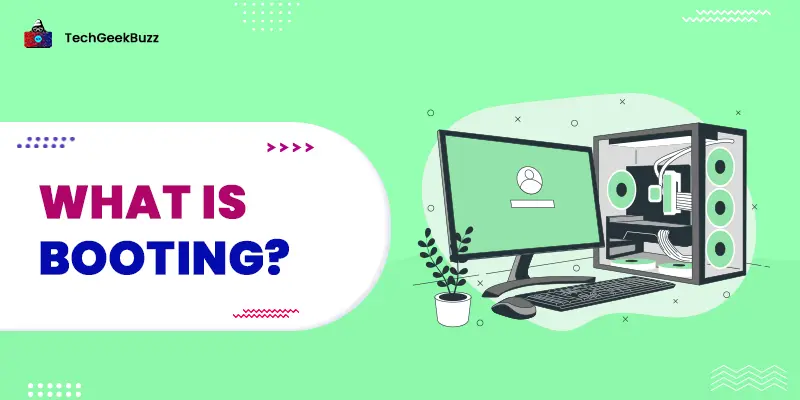We work with plenty of files daily in our work regime. With time, some of them become dormant. For that reason, it becomes essential to discard what is not needed anymore. Whenever you delete a file, it instantly doesn’t delete permanently but goes to the recycle bin.
Let me answer the question: what is recycle bin, in detail for you!
What is Recycle Bin?
Before Windows 95, if a user deleted a file, it was permanently deleted from the system. But after Windows 95, they go directly to the recycle bin. Further, if you wish to restore any files, you can do it easily with simple clicks.
- Go to the Recycle Bin.
- Right-click on the folder you wish to restore.
- Click on Restore.
- That’s it.
You will get your file back in the main folder.
A recycle bin plays an important role in deleting any data by mistake. However, if you delete the data from the recycle bin itself, there are still some methods to get your files back! Use any reliable data recovery software to Gretchen the files from your hard drive.
If you wish to use the key combination to access the recycle bin, press: Windows + D for the desktop. Press R to enter the recycle bin and then hit Enter.
Trash for Mac
As Windows has a recycle bin, Mac computers have Trash. If you wish to move a specific data file into the Trash, use the key combination: Shift-Command-Delete .
Here are some steps to follow for emptying the Trash:
- Click the Trash icon in the Dock.
- You get 2 options: Empty one item in the Trash: click on the item you wish to delete, and choose Delete Immediately. The second option says, Empty all of the Trash: Hit the Empty button in the upper right corner of the Finder window. Choose Empty Trash in the warning message.
The same applies here as files remain in the recycle bin for a certain amount of time. All the files in the Trash remain for up to 30 days. However, to empty the trash automatically, go to the Finder settings and choose Automatically empty the Bin.
You will permanently lose the files when you empty the Trash.
In addition, you can easily retrieve the files after sending them to Trash. Just go to the Trash icon in the Dock. Select the specific item, choose File, and then click on Put Back.
Why Does The Recycle Bin Empties?
Firstly, all the files and folders in the recycle bin remain there until you empty them. However, if the storage space is full, it automatically removes the files.
Further, you must also remember even if you delete files from your folders, they still hog up space on your storage device . Hence, if you wish to save up the unnecessary use of the storage, make sure to delete the files.
Can You Manage the Capacity of a Recycle Bin?
The straightforward answer to this question is yes! This option helps you get the freedom to adjust the space of the recycle bin according to your requirements. Follow these steps:
- Right-click on the recycle bin icon.
- Select Properties.
- Select Recycle Bin Location to set the maximum size available (or whichever suits you the best).
- Choose Custom Size.
- Enter the Maximum size in MB (megabytes).
- Click on OK.
How to Recover Files From the Recycle Bin?
There are multiple ways to recover files from the recycle bin. Some of them are mentioned below:
Method 1:
- Go to the recycle bin.
- Choose the file you wish to retrieve.
- Right-click on it and select the Restore option to return the file to its original location.
Method 2:
- Go to the recycle bin.
- Right-click on the specific file and choose Cut. Now go to the location where you want the file, right-click again, and choose paste.
Method 3:
- Go to the recycle bin.
- Simply drag and drop the files from the recycle bin to your desired folder.
How to Change the Icon of Recycle Bin?
As you must have noticed, the icon of the recycle bin folder is the image of a trash can. In order to change this icon (applicable to Windows Vista and later versions), follow the below-mentioned steps:
- Right-click on the empty space on your Windows desktop to get a drop-down menu. Choose Personalize option from the list.
- Select the Themes option.
- Go to the Desktop icon settings.
- Select the Recycle Bin icon and click Change Icon.
- Select the image.
- Click OK.
Final Remarks
I hope you are clear with the recycle bin concept, its features, and ways to restore your files. Recycle bin is extremely useful in case you, by mistake, delete a file as it stores the data until you permanently delete it from there too. Yes, it hogs up your device's storage space, but if you wish to free it up, simply delete the files from the bin. In this case, you won’t be able to retrieve it.
In case of any doubts, feel free to comment below! Meet you in the next article with more such information.
People are also reading:
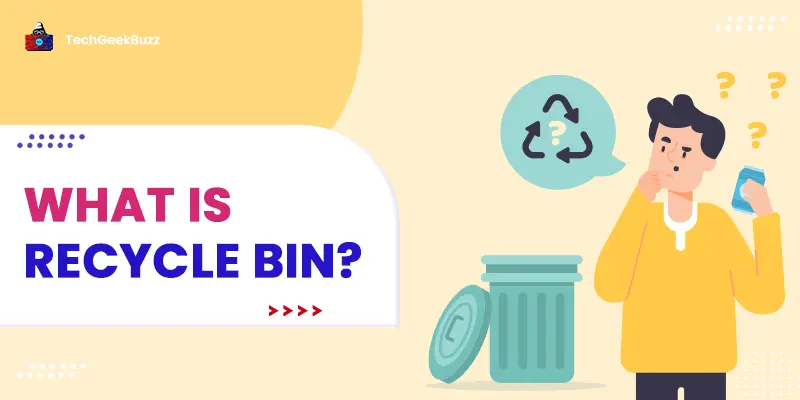

![What is an Assembler? [Definition, Working, & Types]](/media/new_post_images/What_is_Assembler.jpg)
![What is I/O? [Types, Examples, & Methods]](/media/new_post_images/What_is_I_O.webp)