What is Software Reporter Tool
Google chrome has a stand-alone process or method, which is a part of chrome cleanup process. It is used to monitor the Chrome installations and report if any additional component alters the normal functioning of the chrome browser. This reporter tool does not require net connectivity to work still identify the program that creates any conflict with it. This Chrome Software Reporter tool helps to find any malicious or harmful extension that might create a problem and remove it as soon as it encounters it on your browser. This is how the software reporter tool looks and the location where you can find it.
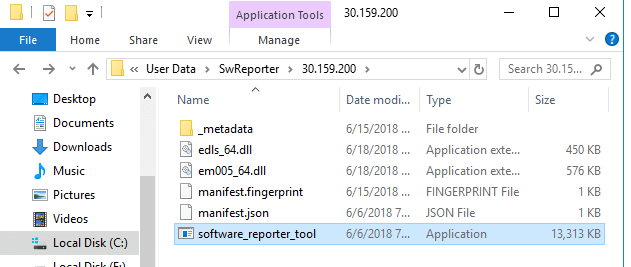
What problem you may face using software reporter tool
Though this reporter tool seems beneficial and helpful still, it may cause a problem in your system. The executable file of this tool consumes a lot of memory and takes up most of the CPU attention that may impact the performance of the system. It may result in high disk usage that may crash your system. This tool can lead to some security issues, if you have essential or secure data on your system then you have to worry using this tool as this tool may send the scan copy to Google that may get public, or your data get compromised.
Why it is difficult to remove this tool with an easy way
It is essential to remove this tool from your system. Earlier this tool can be removed using control panel,. Still, Google has now integrated this tool as a feature to every Chrome browser, which makes it little tricky to uninstall or remove the related files from the browser. In case you uninstall the device or delete its complete file, chrome will again install it for the scanning process. On removing or uninstalling this software reporter tool blocks your browser to check for any harmful programs or malicious extensions. This problem can be solved by installing a good antivirus that will solve your purpose. There are many methods that you can follow to remove or uninstall the tool.
Method 1: Use Chrome setting to disable the reporter tool
This process keeps on running in the background consuming a lot of memory and resources. This method could be the first method to get rid of this process.
- Go to your chrome browser.
- Then click on the three dots option at the top-right corner of the browser.
- Go for setting option.
- A setting page will open and look for advanced setting there.
- Scroll down to the bottom where you can see the system option, select it.
- Search for option ‘continue running background apps when Google Chrome is closed’ and enable OFF option to stop the process.
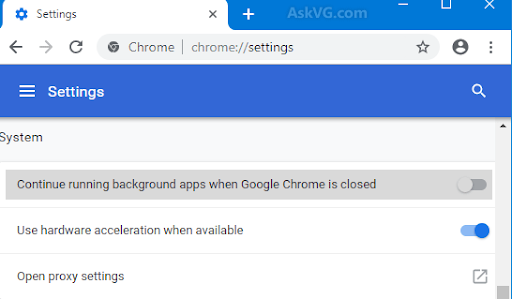
- Now search for ‘reset and clean up’ section, select clean up computer option.
- A cleanup tool page will open from where you can off the settings for ‘report details to Google’.
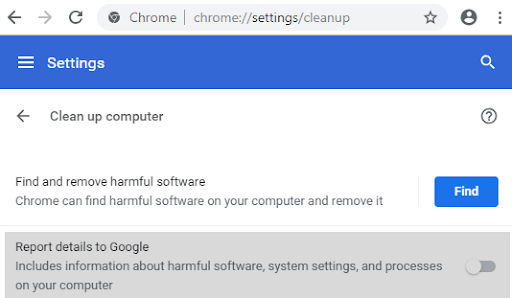
- Finally, the software reporter tool will stop sending the scan copies to Google.
Method 2: change registry editor setting to remove the software reporter tool
You can change the actual Google chrome policy to prevent the software reporter tool from being running in the background. This will also block the cleanup process from running. You can follow the below procedure to make that happen.
- First, launch the RUN dialogue box by pressing window and R key together.
- Then type Regedit on the RUN dialogue box to open the registry editor.
- Now go to the below-mentioned path from the right side pane-
HKEY_LOCAL_MACHINE\SOFTWARE\Policies
- Select policies key, now you can create a new key with the name Google. Then create a new key under the Google key, which has to be named as Chrome. Now you have created an original path mentioned as below-
HKEY_LOCAL_MACHINE\SOFTWARE\Policies\Google\Chrome
- Go to newly created chrome key from the right side pane, right-click the chrome option and select option ‘new ->DWORD (32-bit) value’ and set it with name ‘ChromeCleanupEnabled’.
- Follow the above step again and create new DWORD with the name ‘ChromeCleanupReportingEnabled’.
- Now set the value for both DWORD as ‘0’.
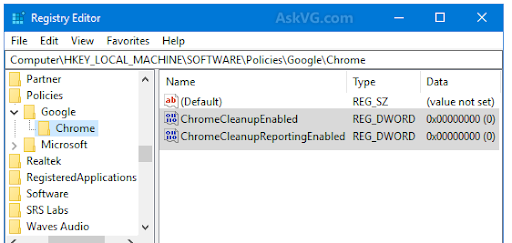
Now both these DWORD blocks the scanning and reporting process. This method can be complex if you have never seen this regedit screen. But it is the smart way to remove the tools.
Method 3: Delete the executable file (software_reporter_tool.exe)
If you do not want to go for tricky registry editor option, then you can go for deleting executable file of software reporting tool. This process will remove the tool and stop the scanning of the browser. This tool comes with the browser then you must be having its file on your system that contains the executable file of this tool.
- Go to the folder of the software reporting tool, and you can open a RUN dialogue box to get to the folder directly by using below path-
%localappdata%\Google\Chrome\User Data\SwReporter
- Now you are in the SwReporter folder.
- You can now see the folder with version ’35.180.200’, open the folder and soon you will get the software_reporter_tool.exe file.
- Delete this executable file.
- In case if you do not want to delete the executable, you can rename the extension of the file from being recognised by the chrome browser to run the file.
Though this process is temporary and the executable file will get installed again whenever the browser will get the new updates. But it is the easiest and quick way to stop the process as a quick turn around.
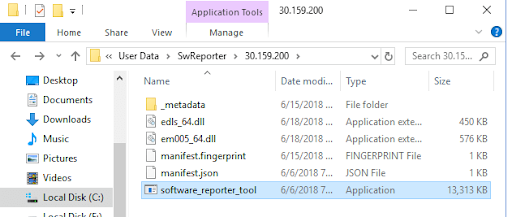
Method 4: Remove the permission for the software reporter tool folder
If you are looking for a permanent and straightforward solution that do not include the registry changes, then you can change the permissions of user and groups to access the software reporting tool folder. That will block the chrome browser to access the folder and the executable file to run the process. This method will prevent to install any new version of the software reporting tool to the system. Also, this method will prevent checking your browser for any malicious activity. But there is nothing to worry just installs the best antivirus to get rid of the situation. Check out the below steps to change the permission to the folder. Open the RUN dialogue box and go to the SwReporter folder by using the below path-
%localappdata%\Google\Chrome\User Data\SwReporter
- Now you are in the SwReporter folder.
- Right-click the folder and click on the properties option.
- A properties box will appear.
- Go to the security tab and select advanced settings option at the bottom.
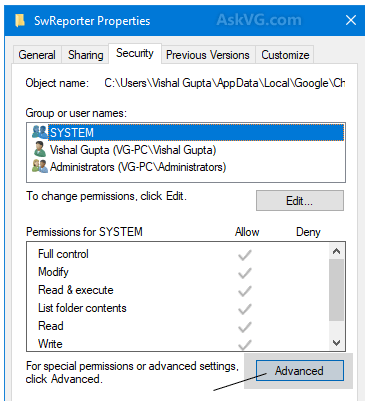
- You will be directed to the advanced settings window and click disable inheritance button at the bottom.
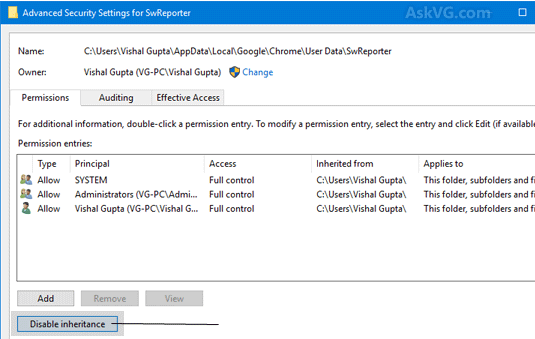
- A confirmation popup will appear to ask for more options.
- Now you can select ‘remove all inherited permission from this object’.
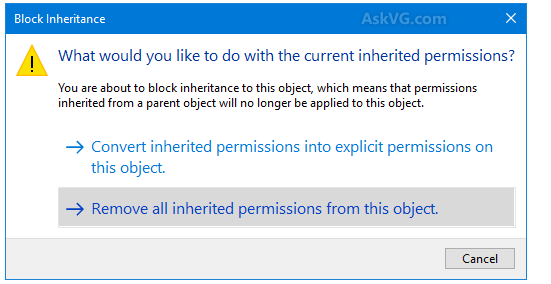
- Click on apply to make the changes for forever. You will get another dialogue box for a confirmation to disable access click on ‘yes’ and then click ‘ok’.
Conclusion
In spite of the fact how important this software reporting tool is, it lacks somewhere and has some serious impact on your system. If this tool is exhausting much of your CPU resources, then you should be aware of what action you may take at the urgent.
People are also reading:
- How to Allocate More RAM to Minecraft?
- How to Uninstall Chromium?
- How to Delete Browsing History?
- How to find and remove loops in a Linked List?
- How to Create a free Apple Developer Account?
- How to Use Mail Merge in Microsoft Word?
- How to Remove Malware from Mobile Phone?
- How To Make a Game With Python?
- How to Buy a Domain?
- How to Play sounds in Python?
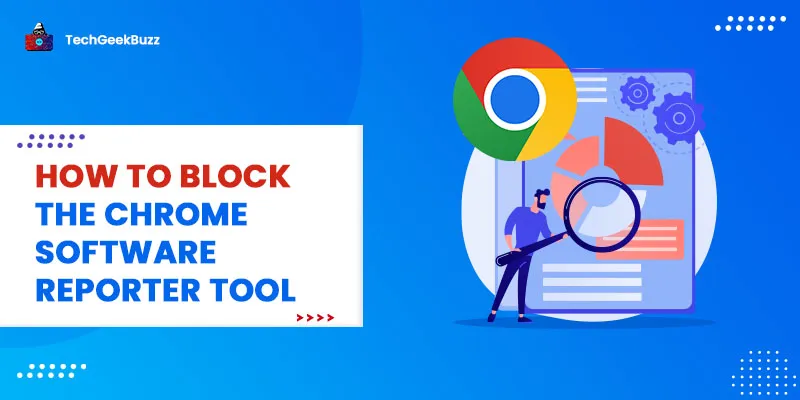

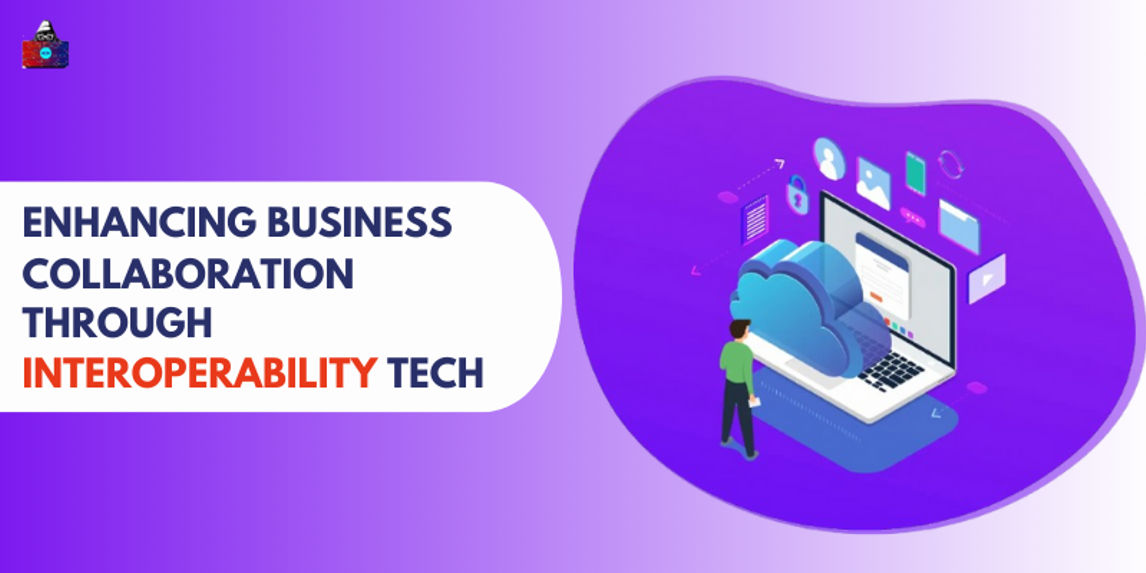
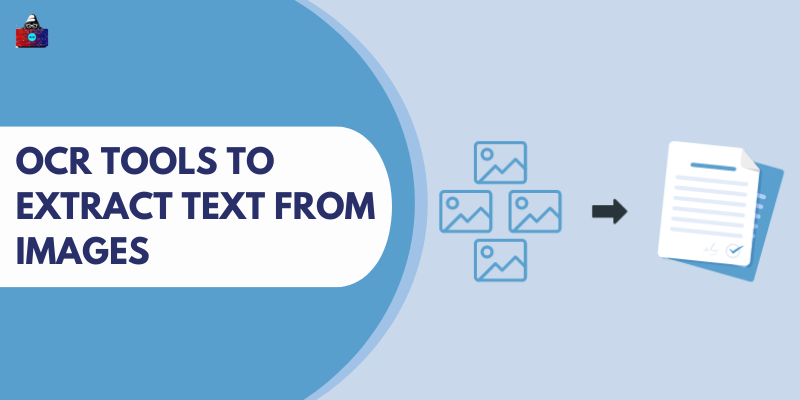
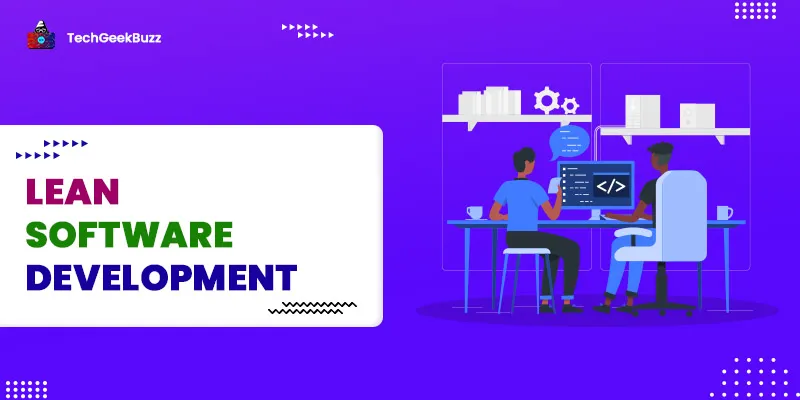
Leave a Comment on this Post