Today’s digital epoch has witnessed the increasing usage of electronic gadgets, such as smartphones, laptops, computers, video game consoles, etc. But these gadgets are of no use without operating systems.
An operating system is the most powerful software program that helps smartphones, laptops, and computers run and execute various other application programs. An operating system or OS is a system software installed on computers, laptops, and smartphones that enable users to communicate with various hardware components.
We cannot speak or instruct these devices directly, as they do not understand human language. Therefore, an operating system allows us to work with laptops, desktops, smartphones, and various other devices efficiently.
Operating systems can perform multiple tasks, such as memory management, switching between different applications, interacting with external hardware devices, storing files, and maintaining device security. However, each operating system has its own unique approach to accomplishing all these tasks.
As a result, programs specially designed for one OS will not run on another OS. Additionally, operating systems are designed to work on specific hardware and run particular applications. For instance, Microsoft Windows is an operating system for laptops and desktops.
On the other hand, macOS exclusively works on Mac laptops and desktops. Similarly, when it comes to smartphones, iOS works only with Apple smartphones, while Android works seamlessly with the tablets and smartphones of most brands.
This article will help you get familiar with the macOS and also list down the best Macintosh software available in the market. So, without further ado, let’s get started!
Macintosh (macOS) Operating System and its Versions
The Macintosh operating system, also called macOS, is a widely-used commercial operating system specially developed for Apple Macintosh computers. It is a GUI-based operating system launched in 1984. In addition, macOS, during its initial days, was known as ‘System Software’. Apple developed nine different releases of the classic Mac OS (System Software) from 1984 to 1999.
Today, the macOS system is one of the most popular operating systems due to its intuitive interface, high security, and various accessibility options. In March 2001, Apple developed the first desktop version of OS X. A wide variety of macOS versions are available today. Let us look at each macOS version developed from 2001 to 2020.
- Mac OS X v10.0: Cheetah
In March 2001, Apple introduced the Mac OS X v10.0: Cheetah version. It was completely different from the classic Mac OS, i.e. Mac OS 9, as it incorporated an advanced Aqua User Interface. This interface appealed to people with its photo-realistic icons, lightning buttons on the window, and title bars with a look of brushed metal.
- Mac OS X v10.1: Puma
Again in 2001, a new version was introduced, called Mac OS X v10.1: Puma. It offered quicker menu navigation than the previous version. In addition, it provided advanced configurable options and faster log-in. It also integrated iTunes with DVD playback and CD burning capabilities.
- Mac OS X v10.2: Jaguar
The third release of macOS is Mac OS v10.2: Jaguar, which was introduced in the year 2002. This version of macOS incorporated an advanced Mail application and featured a junk folder that stores spam emails. Also, it supported Universal Access and featured Finder with a built-in search. In addition, this Mac OS version introduced another application called iChat, which became the default messaging application for Apple computers and laptops. Moreover, iChat had compatibility with AOL instant messenger.
- Mac OS X v10.3: Panther
In 2003, Apple Inc. introduced Mac OS X v10.3: Panther, which contains the Expose feature, allowing users to view all open windows on their computers or laptops instantly. In addition, this feature also enables users to view only files or a window of a working application. The Panther version dropped the support for Internet Explorer and made Safari the default browser of macOS. In addition, it offered the iChat AV application that allows text messaging along with audio/video communication.
- Mac OS X v10.4: Tiger
The Tiger version was announced in 2004, which incorporated Spotlight. Spotlight enabled users to search for emails, images, contacts, applications, calendars, and files from the search bar. In addition, this Mac OS version enabled iChat to support multi-participant audio and video conferences. For the audio conference, it allowed up to ten people, and for video conference, the maximum participant limit is 4. Additionally, it introduced Automator to automate several tasks, such as resizing multiple images and renaming multiple files.
- Mac OS X v10.5: Leopard
In 2006, the next version, i.e. Mac OS X v10.5, was released and considered as the most significant and largest update of macOS. The appearance of this version was quite different and appealing. It involved high-resolution icons and a semi-transparent menu bar. In addition, it introduced Stacks, which can display all files in a ‘grid’ or a ‘fan’ style. Other features included in this version are Time Machine to restore deleted folders and files, Boot Camp to run Windows on macOS, and Spaces to group different application windows to several virtual desktops.
- Mac OS X v10.6: Snow Leopard
Snow Leopard was an advanced version of Leopard. This version was developed using 64-bit code. It involved Grand Central Dispatch that optimized application support for multi-core processor systems. In addition, it incorporated a framework called Open Computing Language (OpenCL), enabling users to write programs executing across various platforms.
- Mac OS X v10.7: Lion
The OS X: Lion version included multi-touch gestures. It has built-in gestures, like full-screen swiping, rubber-band scrolling, and page and image zoom. This version became popular due to its features like Expose, Mission Control, full-screen application support, and Spaces. Some other features included were Auto Save and Resume.
- Mac OS X v10.8: Mountain Lion
In 2012, Apple announced Mountain Lion, which is the v10.8 of the Mac OS X. It introduced several robust features, like iCloud for synchronizing calendars, reminders, emails, notes, and contacts, iMessage, and Notification Center to alert users about the software update, a new message, email, etc., and Dictation to convert speech into text. The most significant feature of Mountain Lion was Facebook and Twitter integration. Moreover, it supported AirPlay Mirroring to share the Mac desktop screen with an Apple TV. Lastly, the Gatekeeper feature obliged users to download applications from the Apple Store.
- Mac OS X v10.9: Mavericks
The Mavericks version was launched in 2013. It incorporated ultra-modern features, such as iBooks to enable users to send directions from the Mac desktop to iPhones, iCloud Keychain to store, encode, and automatically enter user passwords, Finder to support tabbed browsing, and an upgraded Notification Centre. Moreover, Mavericks was the first free-to-download macOS version.
- Mac OS X v10.10: Yosemite
Apple developed Yosemite in 2014. This version dropped out the skeuomorphic interface from macOS, which was used for the previous ten years. The system typeface was upgraded from Lucida Grande to Helvetica Neue. In addition, the updated interface incorporated new icons, blurred and translucent effects, flat graphic design, and two color schemes, light and dark.
- Mac OS X v10.11: EL Captain
In 2015, the new macOS version EL Capitan was announced. It offered features like Mission Control to view all open windows in one place and Split View to support two apps to view side by side. It also introduced Maps to provide information about public transportation in U.S. cities and Spotlight to deliver stock, sports, weather, and transportation directions results.
- Mac OS X v10.12: Sierra
The Sierra version of macOS included the most desirable feature, i.e. Siri, which is a voice-activated virtual assistant . Siri helped users to easily find the desired files and get weather-related information quickly. Sierra’s other features include iCloud Desktop and Documents to synchronize data using the cloud and Universal Clipboard to copy the text from one Apple device to another. Finally, the Auto Unlock feature allowed users to unlock macOS accounts using the Apple watch.
- Mac OS X v10.13 High Sierra
The year 2017 witnessed the introduction of a new macOS version, High Sierra. This version incorporated a new feature called Apple File System to make data management more efficient In addition, it involves High-Efficiency Video Coding (HEVC) to support 4K videos. Furthermore, the Photos app allowed the easier organization of photos.
- Mac OS X v10.14: Mojave
The Mojave version’s significant feature was its dark mode, which transformed the system’s UI into a dark grey theme. It also introduced enhancements in various apps, including Finder, security enhancement, GroupFaceTime, and screenshot video recording.
- Mac OS X v10.15: Catalina
Catalina is the last version of Mac OS v10. It introduced several entertainment applications, such as Apple TV, Apple Music, and Apple Podcasts. In addition, users can extend their Mac desktop or laptop to iPad using the Sidebar feature. Also, it offered better security features along with enhanced Voice Control. The last two versions of macOS are macOS v11: Big Sur and macOS v12: Monterey.
10 Best Macintosh Software
The macOS operating system is powerful and appealing. Many individuals love working with it because the macOS system comes with various built-in applications. However, you can also use various third-party applications to accomplish different tasks. Below are some of the best mac apps that you can try:
1. NordVPN
NordVPN is one of the finest and leading VPN tools for macOS. It is compatible with different versions of macOS, such as Sierra, Mojave, Big Sur, High Sierra, and Catalina. With NordVPN, you can protect your online data from malicious hackers and attackers. NordVPN supports next-generation encryption that helps you keep your data safe.
Moreover, it neither tracks your online data nor stores or shares it with others. Additionally, you can enjoy your favorite movies or shows without buffering and sacrificing internet speed with NordVPN. There are more than 5200 servers spread across 60 different countries.
Furthermore, NordVPN enables users to connect six different devices to a single account. The Multi-factor Authentication feature helps you to keep your NordVPN account safe and secure. Another advantage of using NordVPN is that there are no bandwidth limits. Therefore, you can enjoy a high-speed VPN connection. In addition, it comes with the CyberSec technology that prevents malware and blocks suspicious websites.
Pricing
NordVPN offers three different plans, namely 1-month, 1-year, and 2-year. The 1-month plan charges $11.95 per month, and the 1-year plan charges $4.42 per month. Lastly, the 2-year plan offers an exclusive deal of 3 months free and later charges $3.30 per month.
2. Unclutter
Another best Macintosh software that you may find useful is Unclutter. It is an app that allows you to store all your notes, clips, and files in one place. Unclutter is compatible with macOS Yosemite (v10.10) and higher versions. Unclutter Clipboard acts as a time machine for ‘copy-paste.’ It stores the recently copied clips and allows you to use them later. Clipboard History enables you to track all clips that you copy using Mac’s keyboard.
In addition, you can search for clips and use them whenever required. Also, Clipboard Favorites allows you to save your favorite clips in a separate list. Finally, the last feature of Unclutter Clipboard is Clipboard Content. It displays the entire content of copied clips and allows you to edit them if required.
The Files feature in Unclutter allows you to store files easily without making a mess on the desktop. It is incredibly easy to use as you can drag files from the desktop and other apps and drop them into Unclutter Files. Moreover, it offers an auto-arrange option to arrange your files at your convenience.
Unclutter Notes eliminates the need for a text editor, as it enables you to note down anything you want, like address, phone number, etc. Furthermore, it has a search option that allows you to search a note using a specific keyword.
Pricing
You can buy Unclutter at $23.59 and can get a free trial before buying.
3. Atom
Atom is one of the best text editor applications for software developers. The latest version of Atom, i.e. 1.58.0, is compatible with macOS v11: Big Sur. However, for all other versions of macOS, you can install the older version of Atom 1.32.2. Earlier, Atom was known as Atom Shell. It is developed using Less and CoffeeScript programming languages.
Furthermore, it is a cross-platform text editor that supports Linux, Windows, and macOS. It has a built-in package manager that enables you to install new packages. You can also develop a unique package using the package manager.
The Smart Auto Completion feature allows developers to write code faster. Atom’s interface has multiple panes, allowing you to compare code across different files. Finally, it has eight built-in syntax themes and four UI themes. One of the most vital benefits of Atom is that you can customize its interface using CSS or Less languages.
Pricing
Atom is open-source and completely free to use.
4. Icedrive
Icedrive offers a cloud storage service and is one of the best apps for Mac. You will get free storage of 10 GB after creating a new account on it. It has an excellent interface offering a seamless experience to users. Its desktop app enables users to manage and access cloud storage with ease. Icedrive is a web-based application allowing you to access it anywhere and anytime.
Pricing
You can use Icedrive for free up to 10 GB of storage space. However, you need to pay for extra storage space. There are three pricing plans for Icedrive - Lite, Pro, and Pro+. The Lite plan charges $1.67 per month if billed annually and $1.64 per month if billed with a lifetime plan. Furthermore, the Pro plan charges $4.99 per month when billed monthly, $4.17 per month when billed yearly, and $4.14 per month for a lifetime plan. On the other hand, the Pro+ plan is available for $17.99 per month, $15.00 per month, and $13.86 per month if billed monthly, annually, and lifetime, respectively.
5. Google Workspace
Google Workspace is an all-in-one solution for organizations and individuals to connect and collaborate. It consists of several Google products, like Meet, Docs, Gmail, Calendar, Slides, Chat, Sheet, and Drive. Earlier, Google Workspace was known as G Suite. Gmail is an ad-free mail tool that enables you to communicate with others via emails. In addition, Google Calendar allows you to schedule meetings with your co-workers, and it can also integrate with other tools, like Drive, Slides, Meet, and Gmail.
Also, Drive allows you to store, access, and share files from anywhere and anytime. The Meet app is intended for video conferencing, helping teams to stay connected. Google Docs helps you to create and edit text documents right in the browser. Multiple individuals can access a document and work simultaneously in real time. Also, every change made in documents is saved automatically.
Furthermore, Google Sheets is a smart, flexible, and secure app for spreadsheets. Google Slides enable organizations and individuals to create attractive and appealing presentations right in the browser. Like Google Docs, Slides allows multiple users to work on the same slide. Lastly, Google Chat allows you to have one-to-one or group conversations.
Pricing
There are four different pricing editions of Google Workspace - Business Starter, Business Standard, Business Plus, and Enterprise. The Business Starter plan is available at $1.68 per user per month, Business Standard at $9.06 per user per month, and Business Plus at $16.99 per user per month. However, the price of the Enterprise plan is not quoted and you need to contact the vendor to get pricing details.
6. Dropbox
Dropbox is another robust Macintosh software intended for online file storage. It is among the best cloud storage services and is compatible with macOS v11 Big Sur and higher versions. Also, it is among the best apps for MacBook, trusted by users all over the globe. This file hosting service enables you to store, modify, and share any cloud content from Microsoft files, Google Sheets and Slides, Google Docs, etc.
In addition, it organizes all your content in one place. One of the best features of Dropbox is that it supports various communication tools, like Zoom and Slack. In addition, the Dropbox Transfer feature helps you share any files of any size with your clients or colleagues. You can protect all your shared content with custom expiration dates and passwords.
Pricing
Dropbox offers pricing plans for individuals and teams. There are two plans for individuals - Professional and Professional + eSign. The Professional plan is available at $16.58 per month and Professional + eSign at $24.99 per month. Similarly, Dropbox offers two packages for teams - Standard and Advanced. The Standard package charges $12.50 per month for each user in the team, whereas the Advanced package charges $20 per month for each user. In addition, you can try Dropbox free for the first 30 days.
7. GIMP
GIMP is the most popular image editor for macOS. GIMP stands for GNU Image Manipulation Program. It is an ideal software tool for photographers, graphic designers, and illustrators. In addition, GIMP is compatible with Mac OS X v10.15: Catalina. Besides image editing, it is also used for image authoring, image retouching, and image composition. The software incorporates a wide range of tools that help you to manipulate images efficiently and productively. In addition, it consists of various features required for designing logos and icons.
Furthermore, you can extend the functionality of GIMP as it supports integration with third-party apps. This image editor application comes with a set of painting tools, like Clone, Brush, Pencil, and many more. In addition, it has an incredibly robust blend tool and gradient editor. It enables you to use custom patterns and brushes.
The Advanced Manipulation feature of GIMP gives you access to editable text layers, provides support for the alpha channel, and allows you to perform multiple undo and redo. In addition, GIMP includes transformation tools, like flip, shear, rotate, and scale, and selection tools, like ellipse, rectangle, fuzzy, etc.
Additionally, the GIMP Animation package includes Onion Skin, Bluebox, and Frame Navigator and supports the MNG animation format. This image editor supports various file formats, including pdf, png, jpeg, psd, mng, pcx, gif, tiff, and many others.
Pricing
Free and open-source.
8. Alfred 4
One of the finest apps for the macOS system to enhance its efficiency is Alfred 4. It can improve system efficiency using text expansion, hotkeys, keywords, etc. However, it is compatible with Mac OS X v10.11 and higher versions. In addition, the Search and Browse feature helps you to launch the desired applications and find their files on the web or the Mac system. You can browse application files, preview them, and perform the desired actions using the keyboard.
With Alfred 4, there is no need to type the same long URLs again and again. Its Clipboard History feature enables you to copy and paste the file, text, or image to the desired location. Additionally, Alfred’s Powerpack feature is one of the most desirable ones as it helps you to carry out tasks in an orderly manner.
Moreover, it can automate repetitive tasks. You can combine actions, hotkeys, and keywords and develop your unique workflow, eliminating the need to write code for the workflow. Alfred 4 Remote for iOS allows users to turn their iPads or iPhones into a commanding device for their Mac systems.
Additionally, Alfred 4 includes numerous features, such as calculate, system commands, spell & define, usage stats, email, theming, 1Password, and many others.
Pricing
Alfred 4 is open-source, and you can download it for free. However, to access the Powerpack feature, you need to purchase its license. There are two options to purchase the license - Single license and Mega Supporter. The Single license is available at $35.05, while the Mega Supporter comes at $57.53.
9. Airmail
Airmail is one of the most robust email client apps available for macOS. Airmail received the Apple Design Award in 2017. It is compatible with Mac OS X v10.12.0: Sierra and higher versions. In addition, it works on Mac Desktops, iPad, Apple Watch, and iPhones. Airmail enables you to sign in to multiple email accounts. It supports different applications, such as Microsoft Outlook, Gmail, iCloud Mail, GSuite, IMAP, Exchange, and POP3.
In addition, Airmail has a smart inbox that filters out distractions and newsletters from other email messages. As a result, it enables you to view important emails whenever required. The Snooze function of Airmail allows you to stay away from unwanted emails by hiding them until you need to check them. Furthermore, the unified inbox feature helps you to view all emails in one place. When you enable the privacy mode, Airmail processes all data on your local device.
Pricing
There are two editions of Airmail - Free and Pro. The Free edition enables users to use Airmail’s specific features at no cost. On the other hand, the Pro edition allows you to pay on a monthly or yearly basis. The monthly plan costs $2.99 per month, and the yearly plan requires $9.99 annually. Furthermore, you can buy Airmail for business purposes with a one-time payment of $49.99.
10. Parallels Desktop
As its name suggests, Parallels Desktop is a robust application, enabling you to run the Windows operating system on the Mac system. In addition, Parallels Desktop does not require rebooting to run Windows on Mac. Instead, it can directly run all Windows apps on macOS.
With Parallels Desktop, you can share and move your content between the macOS and Windows. This application is compatible with macOS v11: Big Sur and Windows 10. You can use macOS and Windows shoulder to shoulder on different Mac devices, such as Mac mini, Mac Pro, MacBook, MacBook Pro, iMac, and iMac Pro.
One of the finest characteristics of the Parallels Desktop is that it is lighting fast. As a result, it does not slow down your Mac system even if you use resource-hungry Windows software.
Pricing
Parallels Desktop has three different editions - Standard, Pro, and Business. While the Standard edition’s price starts from $79.99, the Pro edition and Business edition are available at $99.99 per year.
Conclusion
macOS is one of the most popular and widely used operating systems. While it has various robust built-in apps, you can use third-party apps of your choice to accomplish certain tasks. In this article, we have listed the 10 best Macintosh software that you may find useful and discussed what the Macintosh operating system is, along with some of its major versions.
The apps mentioned in this article aim to help you carry out your business or personal work efficiently and productively. Also, we highlighted their features and pricing plans so that you can choose ones that you think can come in handy for you.
People are also reading:
- Difference Between System Software and Application Software
- Best Android Emulators
- How to Install PIP on Windows, macOS, and Linux?
- Python Coding on a MacBook
- Best Disk Cloning Software
- Best Remote Desktop Software
- Best Virus Removal Software
- Software Composition Analysis vs Static Application Security Testing
- What is Configuration Management?
- How to Uninstall Chromium?
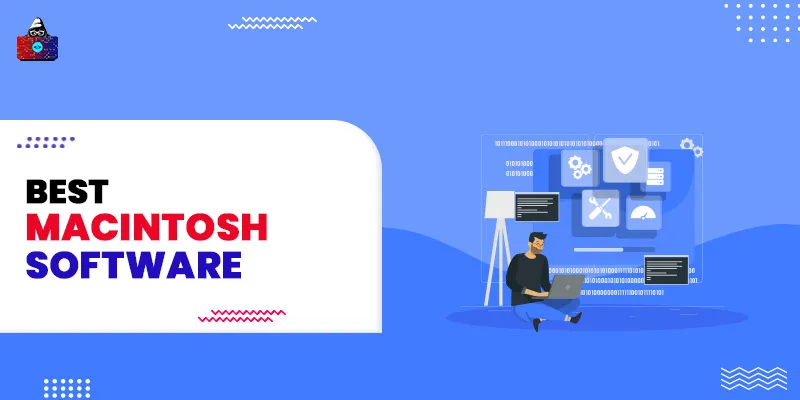

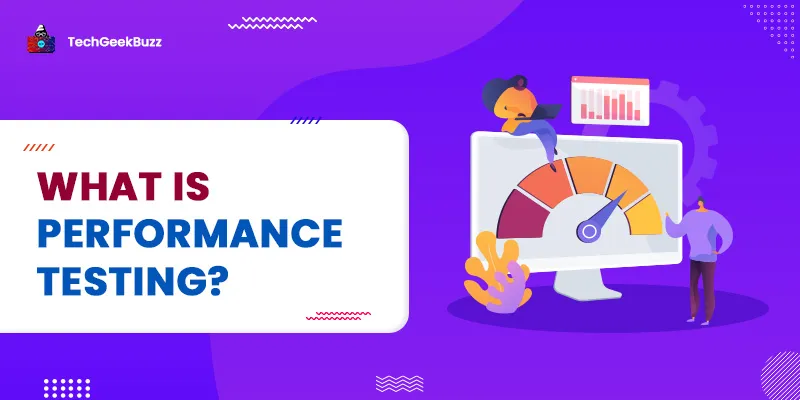
![What is Waterfall Model? [Phases, Pros, & Cons]](/media/new_post_images/Waterfall_Model.webp)
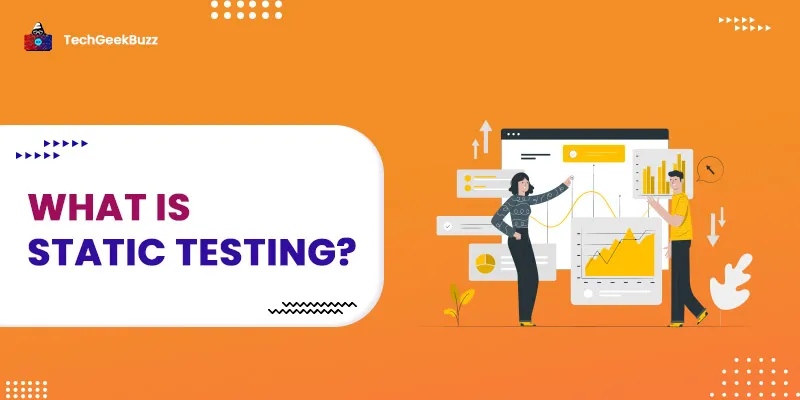
Leave a Comment on this Post