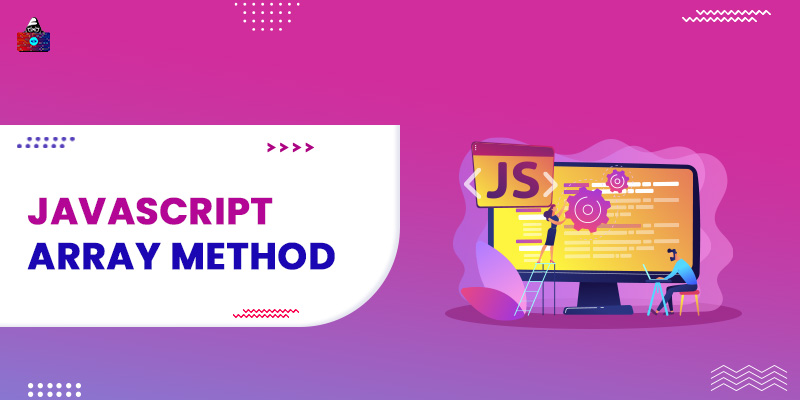In the previous tutorial, we learned about JavaScript arrays and how to define them using square bracket notation and Array() object. We also learned that Array is a special JS object, and like other objects Array also comes with some inbuilt methods and properties. And in this tutorial, we will learn some of the most important Array methods and properties.
Find the JS array length
Array supports the
length
property that returns the total number of elements present in the array.
Syntax
array_name.length
Example
<script>
let array0 = []; //empty array
let array1= ["Ravi", "Rahul"];
let array2 = [true, false, 0,1, "zero", "one"]
console.log(array0.length ); //0
console.log(array1.length ); //2
console.log(array2.length) // 6
</script>
Convert JS array to string
With the help of
toString()
method, we can convert an array to a comma-separated string.
Syntax
array_name.toString()
Example
<script>
let array= ["Ravi", "Rahul", "Rohan"];
console.log(array.toString() ); // Ravi,Rahul,Rohan
</script>
JS also supports the
join()
method that joins all the array elements as a string with a specified separator.
Syntax
array_name.join(separator)
Example
<script>
let array= ["Ravi", "Rahul", "Rohan"];
console.log(array.join("-") ); //Ravi-Rahul-Rohan
console.log(array.join("*")); //Ravi*Rahul*Rohan
</script>
Pushing and Popping Elements
While working with the array, we came across the cases where we want to add and remove elements between the array.
pop() method
Using the
pop()
method we can remove the last element from the array. The
pop()
method not only removes the last element but also returns it.
Syntax
array_name.pop()
Example
<script>
let array= ["Ravi", "Rahul", "Rohan"];
popped = array.pop();
console.log( popped); //Rohan
console.log(array); //["Ravi", "Rahul"]
</script>
push() method
The
push()
method is used to add new elements at the last of the array.
Syntax
array_name.push(new_element)
Example
<script>
let array= ["Ravi", "Rahul", "Rohan"];
popped = array.push("Rakesh");
console.log(array); //["Ravi", "Rahul", "Rohan", "Rakesh"]
</script>
shift() method
The
shift()
shift all the elements of the array to one index toward the left and remove the first value.
Syntax
array_name.shift()
Example
<script>
let array= ["Ravi", "Rahul", "Rohan"];
removed = array.shift();
console.log(removed) //Ravi
console.log(array); //["Rahul", "Rohan"]
</script>
The shift() method is used to remove the first element of the array.
unshift() method
The
unshift()
method is used to add a new element at the beginning of the array.
Syntax
array_name.unshift()
Example
<script>
let array= ["Ravi", "Rahul", "Rohan"];
removed = array.unshift("Rakesh");
console.log(array); //["Rakesh", "Ravi", "Rahul", "Rohan"]
</script>
Delete an element from the array
To delete an element from the array we can use the
delete
keyword.
Syntax
delete array_name[index]
Example
<script>
let array= ["Ravi", "Rahul", "Rohan"];
delete array[0] ; // delete first element
console.log(array); //[empty, "Rahul", "Rohan"]
</script>
The delete keyword-only deletes the element by leaving the place empty or undefined and maintain the array length. So it would be a good practice to use pop() or shift() to delete elements.
JS array splice() method
The splice() method is used to add and remove elements from the array at the same time.
Syntax
array_name.splice(insert_index, delete_element, new_values1, new_value2)
The splice() method can accept 3.
insert_index
represent the starting index value from where the new elements should be inserted.
delete_elements
represent the number of elements that should be deleted, after the specified index value. The rest of the parameters
new_value1
,
new_value2
represent the new values that should be added to the array.
Example
<script>
let array= ["Ravi", "Rahul", "Rohan"];
removed = array.splice(1, 0, "new value1", "new value2");
console.log(array); //["Ravi", "new value1", "new value2", "Rahul", "Rohan"]
</script>
Merge two arrays in JavaScript
To add/merge or concatenate two arrays we can use the array
concat()
method.
Syntax
array_name1.concat(array_name2);
Example
<script>
let sectionA =["Ravi", "Rahul", "John"];
let sectionB = ["Rahul", "Rohan", "kate"]
let all_students = sectionA.concat(sectionB); //merge sectionA and sectionB
console.log(all_students); //["Ravi", "Rahul", "John", "Rahul", "Rohan", "kate"]
</script>
JS Array Slicing
The
slice()
method is used to slice out a subarray from an array. The slice() method does not remove any element from the array, it just returns a new subarray of the existing array.
Syntax
array_name.slice(start_index, end_index)
The slice method can accept two optional parameters.
start_index
represent the starting index point from where the slicing should start.
end_index
represent the end index point up to which the slicing should perform. The
end_index
point is excluded, which means the ending index value does not slice. both the parameters
start_index
and
end_index
are optional, by default their value is
0
and
n-1
(n is the total number of elements present in the array) respectively.
Example
<script>
let studnets =["Ravi", "Rahul", "John", "Rohan", "Smith"];
console.log(studnets.slice(1,3)); // ["Rahul", "John"]
console.log(studnets.slice(2)); //["John", "Rohan", "Smith"]
</script>
Summary
These are some of the most important array methods that we often used while working with JS array. There are many other methods supported by the JS array that we will discuss in further tutorials, it is impossible to learn every method and property supported by an individual data structure or data type, but with practice, we came across the important ones.