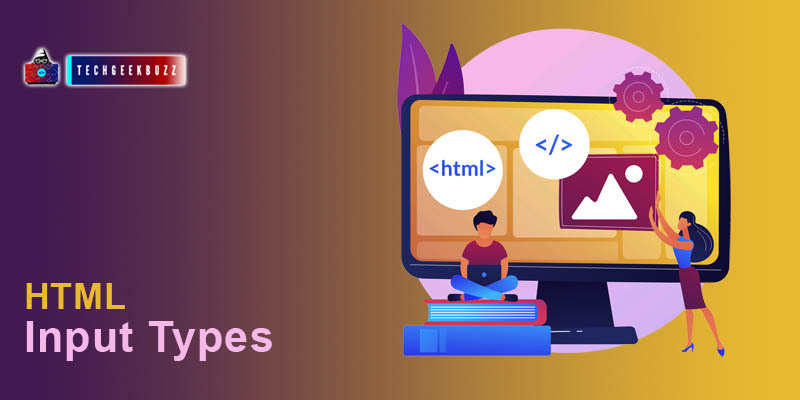Here in this article, we will discuss the
<input>
element
type
values.
HTML <input> type attribute
The type attribute of <
input>
element decides which input field should be displayed on the page. It could be a text, date, time, URL, or submit button. The type value we pass in the <input> element the web page will display the corresponding input block.
- type="button"
- type="checkbox"
- type="color"
- type="date"
- type="datetime-local"
- type="email"
- type="file"
- type="hidden"
- type="image"
- type="month"
- type="number"
- type="password"
- type="radio"
- type="range"
- type="reset"
- type="search"
- type="submit"
- type="tel"
- type="text"
- type="time"
- type="url"
- type="week"
Text
To define an input block for the single-line text we can use the
text
value for the
type
attribute.
Example
<form>
<label for="name">Name:</label><br>
<input type="text" id="name" name="name">
</form>
Preview
Name:
Password
The
password
value is used when we want the user to enter a password in the input block.
Example
<form>
<label for="pass">Password:</label><br>
<input type="password" id="pass" name="pass">
</form>
Preview
Password:
Submit
Every
<form>
element contains a submit button, this submits button is used to submit the form data.
Example
<form action="/login.php">
<label for="username">Username:</label><br>
<input type="text" id="username" name="username"><br>
<label for="pass">Password:</label><br>
<input type="password" id="pass" name="pass">
<input type="submit" value="Login">
</form>
Output
Username:
Password:
The value specified in the
value
attribute will be displayed on the submit button.
Reset
The reset value reset all the filled data. If the input has default values than the data would be reset to their default values.
Example
<form action="/signup.php">
<label for="name">Name</label><br>
<input type="text" id="name" name="name"><br>
<label for="mail">Email </label><br>
<input type="email" id="mail" name="mail"><br>
<label for="pwd">Password</label><br>
<input type="password" id="pwd" name="pwd"><br>
<input type="submit" value="Sign Up">
<input type="reset">
</form>
Preview
Name
Email
Password
Radio
Radio attribute is used to define a number of options from which the user can select only one.
Example
<form>
Select Programming Language:<br>
<input type="radio" id="python" name="code">
<label for="python">Python</label><br>
<input type="radio" id="java" name="code" >
<label for="java">Java</label><br>
<input type="radio" id="c" name="code">
<label for="c">C</label>
</form>
Preview
Select Programming Language:
Python
Java
C
Checkbox
The checkbox value allow the user to select more than one option.
Example
<form>
Select the Programming Language:<br>
<input type="checkbox" id="python" name="code">
<label for="python">Python</label><br>
<input type="checkbox" id="java" name="code" >
<label for="java">Java</label><br>
<input type="checkbox" id="c" name="code">
<label for="c">C</label>
</form>
Preview
Select the Programming Language:
Python
Java
C
Button
The
button
type create a clickable button on the web page.
Example
<input type="button" value="Click">
Preview
Color
The
color
type allows the user to select the colour data. It depends on the browser whether it supports the color value or not.
Example
<form>
<label for="colour">Select the Colour</label>
<input type="color" id="colour" name="colour">
</form>
Preview
Select the Colour:
Date
The
date
value is used when we want the user to enter a specific date.
Example
<form>
<label for="dob">Select Date:</label>
<input type="date" id="dob" name="dob">
</form>
Preview
Birthday:
Datetime-local
Datetime-local value defines a date and time input block.
Example
<form>
<label for="book">Select the Checkout Date and Time:</label>
<input type="datetime-local" id="book" name="book">
</form>
Preview
Select the Checkout Date and Time:
email
value is used when we want the user to enter the email address. It also provides a form validation if the user entered an invalid email address.
Example
<form>
<label for="mail">Email:</label>
<input type="email" id="mail" name="mail">
</form>
Preview
Email:
File
The
file
value is used when we want the user to upload a file from the system.
Example
<form>
<label for="doc">Upload File:</label>
<input type="file" id="doc" >
</form>
Preview
Upload File:
Month
The month value defines an input block for month and year data.
Example
<form>
<label for="month">Select Month:</label>
<input type="month" id="month" name="month">
</form>
Preview
Select Month:
Number
The
number
value specifies an input block which accepts only numbers.
Example
<form>
<label for="age">Age:</label>
<input type="number" id="age" name="age">
</form>
Ouptut
Age:
Range
The
range
value create a slider that signifies a range of number. By default, the range is 0 to 100, but it can be altered using
min
and
max
attributes.
Example
<form>
<label for="vol">Between 0 to 500:</label>
<input type="range" id="vol" name="vol" min="0" max="500">
</form>
Preview
Between 0 to 500:
Tel
The
tel
value specifies an input block for phone and telephone number.
Example
<form>
<label for="num">Phone Number:</label>
<input type="tel" id="num" name="num"
pattern="[0-9]{4}-[0-9]{2}-[0-9]{4}">
</form>
Preview
Phone Number:
Time
time
value is used for time-related input.
Example
<form>
<label for="show">Select Time:</label>
<input type="time" id="show" name="show" >
</form>
Preview
Select Time:
URL
url
value specifies an input field that only accepts appropriate URL address.
Example
<form>
<label for="web">Your Website: </label>
<input type="url" id="web" name="web">
</form>
Preview
Your Website:
Week
The
week
value is used to select the week number from a year.
Example
<form>
<label for="week">Select Week: </label>
<input type="week" id="week" name="week">
</form>
Preview
Select week:
Summary
- The type attribute defines the input block type for form.
- The text value specifies single-line text input.
- The password value is used for password inputs.
- radio value is used to select one option from multiple choices.
- reset value can reset the form data.
- date, week, and datetime-local values deal with date-related data.