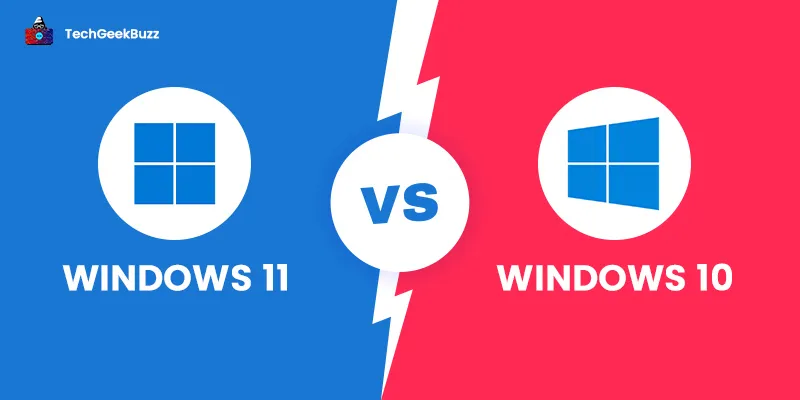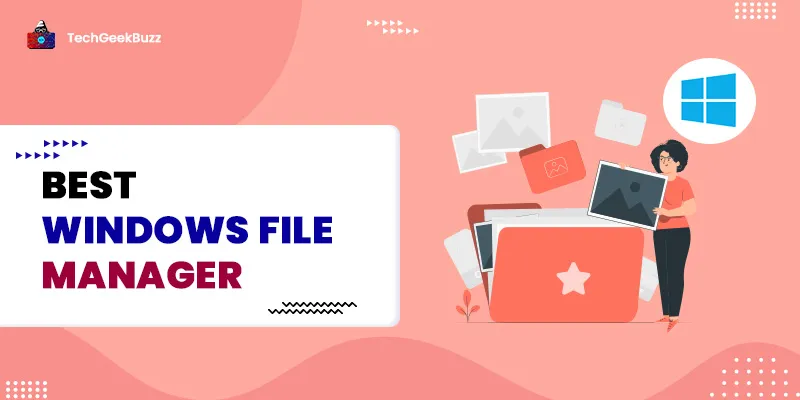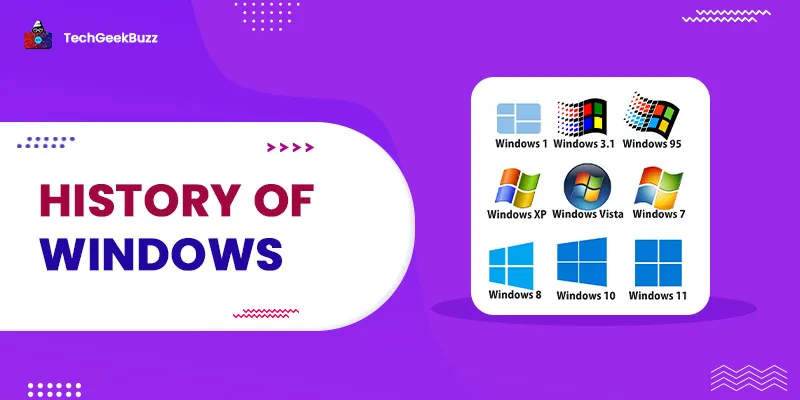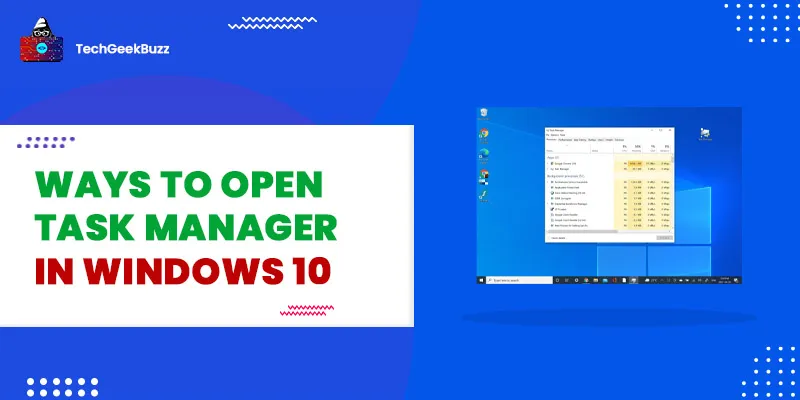You may have been using Windows 10 for a fairly long time and may not want to upgrade it. You’ve built an almost intuitive connection with it.
However, the upgraded and better features on the new Windows 11 will make you instantly ditch the outdated Windows 10.
First rolled out in October 2021, Windows 11 has taken the PC operating system world by storm. Microsoft has added some new features, upgraded some existing features, and removed a few features from it.
So, in this article, we will discuss the differences between Windows 11 and Windows 10 to convince you to upgrade it. You will eventually have to upgrade to Windows 11 because Windows 10 will discontinue after 2025 . But before delving into the topic, let us first have an overview of Windows 11 and Windows 10.
What is Windows 10?
Windows 10 is the previous release of Microsoft Windows 11, which was released on July 15, 2015. It was the major release of the Microsoft Windows NT family and a successor to Windows 8.1. This OS version was designed by keeping in mind the multi-tasking feature of Android OS and the touch-based functionality.
To run Windows 10 on your system, the minimum requirements are 2GB RAM and 32GB of storage. In addition, it requires processors with processing power higher than Intel i4 generation and later.
What is Windows 11?
Windows 11 is the latest and most recent version of the Microsoft Windows OS, released on June 24, 2021. Like Windows 10, it is also the major release of Microsoft Windows's NT family. It is a successor to Windows 10. You can upgrade your Windows 10 OS to Windows 11 freely.
Moreover, the design of Windows 11 is far better than Windows 10. Not only design but there are also many other features that are better in Windows 11 than in Windows 10. Windows 11 provides a more seamless experience to its users. The minimum system requirements to run Windows 11 are 4GB RAM and 64GB of storage, along with an eighth-generation Intel core CPU, AMD Ryzen CPU based on Zen+ microarchitecture or newer, or Qualcomm Snapdragon 850 ARM.
Windows 11 vs Windows 10: What Are the Differences?
Here is how Windows 11 and Windows 10 differ from each other.
1. Better Design
The design of Windows 10 and Windows 11 differs significantly. Windows 11 has a more Mac-like design, with pastel hues, rounded edges for all windows, and a cleaner UI than its forerunner. Microsoft simplified the UI as much as feasible in order to offer a clutter-free environment for work and pleasure.
Windows 11 has none of the contemporary flairs of Windows 10. After installation, you just walk through basic privacy controls, verify and sign in to your Microsoft account, and you're good to go.
Unlike Windows 10, Windows 11 is quite minimalist. The Cortana has been switched off, the start menu only shows you the essentials, and the UI is simple.
2. New Taskbar/Menu
The fully redesigned taskbar, as well as the Start menu, are the first things you'll notice with Windows 11. All icons, such as the Start menu icon, have been relocated to the taskbar's center. There is no Cortana, and a single pop-up can be used to access the sound, the internet buttons, and many other buttons.
Windows 11 does not support live tiles. Also, the Start menu only displays the pinned items and recommendations based on the user’s recent activities. A common feature in both Windows 10 and 11 is that you can view file info on the live tile without actually opening any app. The meteorological live tile, for example, displays the forecast. Windows 10 is ideal for people who wish to access data on their Start menus quickly.
3. Upgraded Microsoft Store
The new Mircosoft store has been upgraded to feature a simpler and more user-friendly UI. It will help you easily navigate and find your favorite apps. The app store is available on both Windows 10 and Windows 11
4. Better Gaming Experience
Windows 11 should also boost PC gaming. DirectStorage, one of the several latest PC gaming features, will, nevertheless, be activated in Windows 10. DirectStorage leverages modern storage technology in gaming Laptops to speed up game data processing.
Windows 11 also delivers better picture quality than Windows 10, thanks to auto HDR. That tremendously improves the gaming experience.
Even if you play a game that does not have an HDR option, auto HDR will automatically improve the color quality. The best part is that there is an Xbox Game Pass in Windows 11.
5. Better Background Process Management
Your favorite heavy games will run smoothly on Windows 11. In fact, Windows 7 offers games at 60 frames per second. However, in Windows 10, that speed significantly degrades to 37 frames per second. However, Windows 11 gives you the same frame speed as Windows 7, i.e., 60 frames per second.
The main distinction between these Windows versions is the number of background processes that they execute and how they handle them.
Windows 10 includes a slew of other background programs, including OneDrive and Skype, which are enabled by default. In contrast, the background applications in Windows 11 have been reduced.
Additionally, There are fewer background applications/processes running by default in Windows 11, and The resource allocation system has been tweaked to place a greater emphasis on front-line programming.
Windows 11 will surely give superior efficiency if your PC has insufficient CPU power and RAM because it focuses on foreground programs and has fewer background operations that utilize minimal resources.
6. From Skype to Teams
The major video chatting app in Windows 10 was Skype, which had to be installed separately. However, with Windows 11, Microsoft replaced Skype with Teams and made Teams the default app. Microsoft Teams is intimately integrated with Windows 11 and runs more seamlessly than ever before.
7. Enable Android Apps
Android apps stored on the Amazon App Store will also be available in the Microsoft Store. Customers may utilize Android apps on Windows 10, thanks to Microsoft's Your Phone app, which was released last year. Microsoft is responding to user requests for mobile applications on their desktops by bringing Android apps to Windows 11.
8. Virtual Desktops
Despite the fact that Windows 10 contained Task View and enabled people to make several virtual desktops, the possibilities were restricted. If you’re a Mac lover, there’s one Mac feature that you can now enjoy on Windows 11.
The virtual desktop.
You can now create virtual desktops, similar to a MAC user, thanks to Windows 11. Users may switch between numerous PCs for business, education, gaming, and personal usage.
9. Improved Widgets
In Windows 11, the widget's icon on the taskbar contains a selection of handy widgets that highlight the most updated stats that has been tailored for you. You can get the most up-to-date information about stocks, weather, gaming, esports, music, photos, and a variety of other topics.
The 'see more' feature on many widgets launches the precise upgrade in a new browser window with updated data. By selecting the 'Add widgets' option, which presents a selection of all existing widgets, you can add them to your page. A lengthy list of entries with the most latest news updates appears below the widget.
10. Improved Performance
Microsoft has stated that the new operating system would contain speed enhancements such as quicker logins with Windows Hello, faster online browsing, and faster waking from sleep mode.
As a Windows 10 user, you can use Windows Hello to improve your PC security. It is a biometric solution that enables you to use biometrics, facial recognition, and iris scans to control access to your devices, networks, and applications.
The company also announced that background Windows updates would be 40% smaller. This means that you can download and install them in a lesser amount of time. Customers will be able to improve the battery performance of their computers thanks to the new OS.
11. Voice/Pen/Touch/Tablet Mode Support
Microsoft included the tablet mode in Windows 10. But, the company has removed the dedicated tablet mode from Windows 11. The tablet mode in Windows 10 was extremely touch-friendly as it provided the feel of using a tablet. This means that when you use your Windows 10 desktop and laptop, you get an experience that is optimized to touch.
So, on Windows 11 laptops and desktops, you cannot use the tablet mode. However, Windows 11 comes with improved voice, pen, and touch support for tablets.
Windows 11 vs Windows 10 - A Head-to-Head Comparison
The following table highlights the major differences between Windows 11 and Windows 10:
| Windows 10 | Windows 11 |
| The year 2015 witnessed the release of Windows 10 on July 15. | Windows 11 was released on June 24, 2011. |
| This OS version has an Android-like design. | This OS version has a macOS-like design. |
| It can install only Windows applications. | Windows 11 can install Windows, iOS, and Android applications. |
| This OS version runs on devices with TPM 1.2 or above. | It only runs on devices with TPM 2.0. |
| Windows 10 is capable of running on devices with 2GB and 32GB of storage and above. | This OS version is capable of running on devices with 4GB and 64GB of storage and above. |
| This OS version runs on devices with Intel Core i Series 4th generation series processors and higher. | Windows 11 runs on devices with Intel Core i Series 8th generation and AMD Zen+ series processors and above. |
| The start menu is present at the left of the screen. | The start menu in Windows 11 is present at the center of the screen. However, you can adjust its location. |
| Windows 10 does not come integrated with Microsoft Teams. | Windows 11 is integrated with Microsoft Teams. You don't need to install it separately. |
| The support for Windows 10 will end in 2025 | Windows 11 will be supported till the release of the next version. |
Conclusion
Hopefully, now that you know the differences between Windows 10 and Windows 11, you’ll be compelled to upgrade your PC. Windows 11 comes with a new design and many new features and provides an excellent user experience.
Remember, if you want to continue with Windows 10, you can only do so till 2025. Still, If you have any questions related to it, you can reach out to us via comments.
People are also reading: