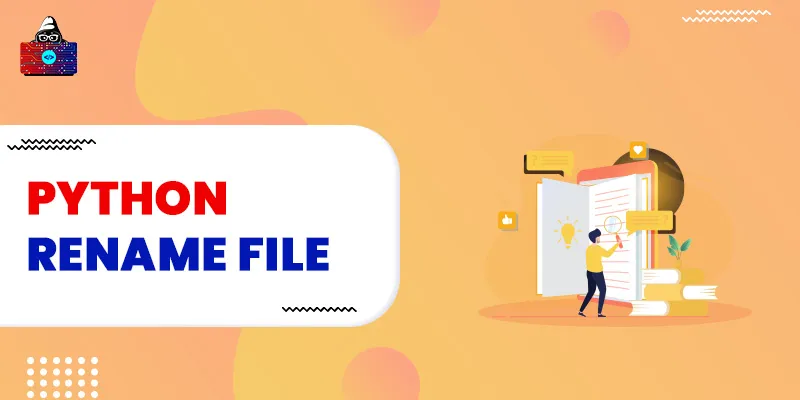Python provides the
os
module to perform the operating system-dependent functionalities. There is a method in the os module
rename()
that can rename any file and directory. The rename() method accepts two arguments the source file or directory name and the destination file and directory name. The source name represents the current name of the file and the destination name represents the new name.
While working with files in Python, we encounter many cases where we need to rename an existing file. For instance, we have a file by name
data.txt
and after appending or writing in the file if we wish to change its name to
updated_data.txt
, there we can use the
os.rename()
method. The
os.rename()
method will allow us to rename an existing file using Python only. This Python guide will discuss the
os.rename()
method with some examples. First, we will see how to rename a single file and directory using Python. Then also walk through an example to change multiple files' names.
Python Rename File
To rename a file using Python, we can use the Python
os.rename()
method. This method accepts the exiting file path along with the file name and the new name of the file and renames the file with the new name.
Syntax
import os os.rename(source, destination)
The rename accepts two argument values(string).
source
: The source argument can be a file name or file path along with the file name that we want to rename (e.g. "C:\Users\guest\Desktop\data.txt").
destination
:
The destination argument is the new name of the existing file. It can also be a full path to the new name.
Note:
If we pass an already existing file name as a new name to the destination argument, we will receive the error
FileExistsError
Example Rename a File in Python
# import module
import os
# file path along with file name
file = r"C:\lenovo\lenovo\Desktop\code\data.txt"
# new name of the file
new_name = "C:\Users\lenovo\Desktop\code\data_updated.txt"
os.rename(file, new_name)
print("The name has been changed")
Output
The name has been changed
We can also change the directory name using the os.rename() method.
# import module
import os
# file path along with file name
directory = r"C:\Users\lenovo\Desktop\code\Game"
# new name of the directory along with path
new_name = "C:\Users\lenovo\Desktop\code\game folder"
os.rename(directory, new_name)
print("The name has been changed")
Python Rename Multiple files
Let's say we have two files
main.cpp
and
main.py
in our
C:\Users\lenovo\Desktop\code\cubic
directory, and we wish to rename them with
main1.cpp
and
main1.py
. In that case, we can use the rename() method to rename both of the files.
rename()
method can only rename one file or directory at a time, so in order to change multiple files, we need to loop through the directory and check for the specific file. To check all the files present in a folder, we can use the
os.listdir()
method.
Example change multiple files
# import module
import os
# files to rename
files = ['main.py', 'main.cpp']
# loop through directory files
for file_name in os.listdir(r"C:\Users\lenovo\Desktop\code\cubic"):
if file_name in files:
# it will replace .py or ,cpp name to 1.py and 1.cpp
file_new_name = file_name.replace('.', '1.')
os.rename(rf'C:\Users\lenovo\Desktop\code\cubic\{file_name}',rf'C:\Users\lenovo\Desktop\code\cubic\{file_new_name}')
print('file names has been changed')
Output
files names has been changed
Wrapping Up!
Renaming a file in Python is very easy. All we need is the
os.rename()
method. When it comes to changing multiple files' names there, it could be tricky. There, you need to loop through the complete directory and check for the file names you want to change. The path of the file, along with the file name, is necessary if your Python script is located in a different directory. If your Python file and the file you want to rename are in the same directory, then you do not need to specify the full path to the file.
People are also reading:
- Python List Files in a Directory: A Complete Guide
- Move File in Python: A Complete Guide
- Python File I/O
- How to check the size of a file using Python?
- Read File in Python
- How to Download Files in Python?
- Python COPY File and Directory Using shutil
- How to Encrypt and Decrypt Files in Python?
- Python Check If File or Directory Exists
- How to Manage Files in Python?