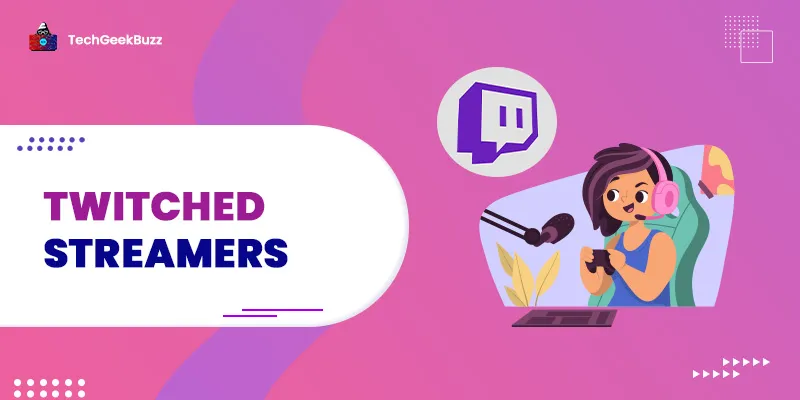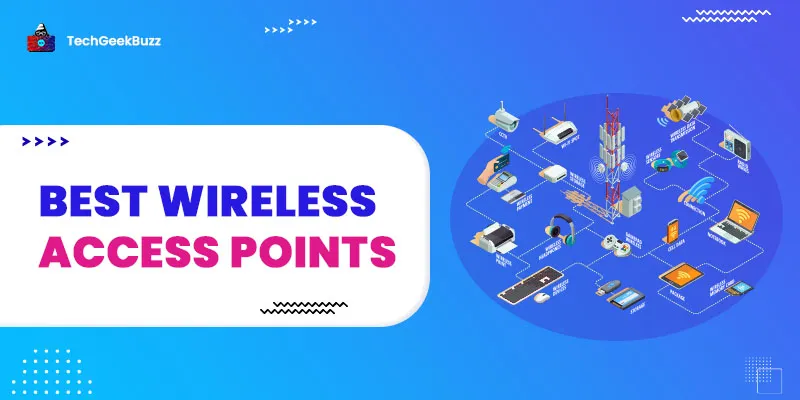It is obvious that when you work with any system, server, or web resource for maintenance or configuration, you encounter errors. When errors occur, it becomes essential to identify their root cause and fix them immediately.
If you work with a web server called NGINX, you might have encountered the 403 Forbidden Error. This article will assist you in diagnosing and fixing the error. Before we go any further, let's take a moment to review what NGINX is and the Nginx 403 Forbidden Error.
What is NGINX?
Since its initial development as a web server, NGINX , which is pronounced like "engine-ex," is now utilized as a reverse proxy, load balancer, and HTTP cache. In the modern world, web servers must be able to handle a greater number of connections. If you're looking for a web server that is very effective and has a lightweight architecture, you'll like NGINX. Nginx is the only web server that can manage a lot of traffic with relatively few hardware resources.
How Does Nginx function?
Let's examine how a web server operates before learning more about Nginx.
When someone requests to open a web page , their browser connects with the website's web server. The web server then finds and sends the requested files to the browser. Requests here are only the simplest.
NGINX operates in a different manner than a conventional web server does, which spawns a single thread for each request. As we already saw, NGINX operates using an event-driven, asynchronous design.
Any website can load faster using NGINX's response caching for both static and dynamic content. A request is actually made to the nginx web server on your hosting account when someone sees your website. In response to the request, the visitor receives the requested content from the web server.
In Nginx, one worker connection can manage up to 1024 requests. NGINX is able to process millions of requests without any issues as a result. It's also the reason NGINX, which is great for high-traffic use cases like e-commerce, cloud storage, and search engines .
Apache vs. NGINX
Another well-liked web server and one of NGINX’s primary competitors is Apache. It was developed in the 1990s and has a sizable user base as well.
Let's discuss these two web servers based on some key characteristics:
-
OS support
One of the little details to take into account while selecting a web server is compatibility. Both NGINX and Apache may be run on any operating system that supports the Unix operating system. NGINX performs less well on Windows than it does on other platforms, which is unfortunate.
-
User support
User support plays a crucial role in debubbing and making stable releases of softwares. Both NGINX and Apache have a Stack Overflow forum and mailing support. However, only NGINX has assistance from its parent business, the Apache Foundation.
-
Performance
Based on multiple benchmarks, NGINX is about two times faster than Apache and also consumes lesser memory. If your website is more static, NGINX is a better option.
To read more about differences between Apache and NGINX, check out: NGINX vs Apache .
What is 403 Forbidden Error in Nginx?
When working with NGINX, you will frequently encounter the 403 disallowed error. When NGINX is unable to deliver the requested process due to some permissions issue, this error occurs. The index file's wrong configurations and the wrong file permissions are the main reasons for this problem. Let us discuss these causes below.
Cause 1: Wrong File Permissions
The wrong file permissions are a significant contributor to Nginx 403 errors. The directory's default permission is 755 and the file's default permission is 644. And if there is a problem with these permissions, 403 forbidden will be returned. Additionally, the owner of the files must be the NGINX user.
Using the following command, we change the ownership of each file to the NGINX user
$ sudo chown -R nginx:nginx *
Additionally, we use the command to modify each directory's permissions to 755
$ sudo chmod 755 [directory name]
The following command is used to modify the permissions of all the files in the directory. We can also pass a list of files after the chmod command to apply the permissions to a specific set of files
$ sudo chmod 644 *
Cause 2: Wrong Configuration of Index File
The sequence of loading index files is given in the below example:
location /
{
index index.html;
}
The wrong configuration of the index file is one cause of this problem. The NGINX configuration file specifies which index files should be loaded first and in what order. NGINX will, however, produce a 403 prohibited error if the directory does not include the requested index files. You can solve this problem by adding the index file mentioned in the configuration file or adding the accessible index file.
Conclusion
In this article, we discussed the NGINX web server, its common 403 Forbidden error, and the reasons and solutions for this error. This error usually happens due to inappropriate file configuration or incomplete file or directory permissions. We saw various commands and configurations that we can use to overcome this error.
People are also reading:
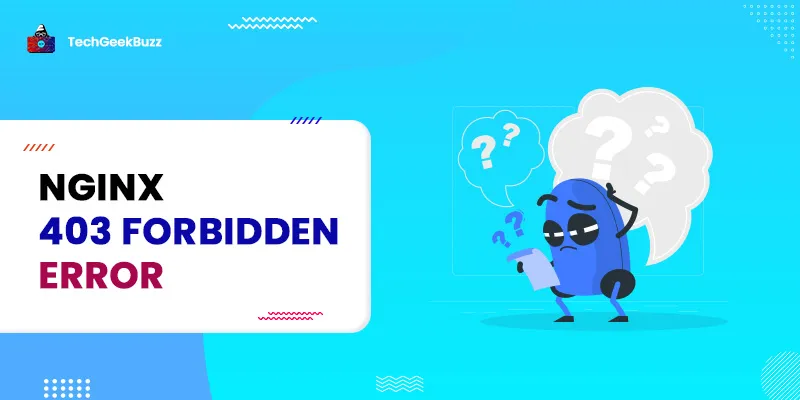

![What is TCP/IP Model? [Definition, Working, & Layers]](/media/new_post_images/TCP_IP_Model.webp)