In Python, we have this amazing "keyboard" module that you can use for controlling the keyboard of any system. The module can come in handy in various instances, such as when you want to automate your tasks on your system that require inputs from the keyboard.
Well, in this tutorial, we will learn some of the most important functions of the keyboard module and see how it works.
What is Python Keyboard Module?
Python keyboard is an open-source third-party library that can control your keyboard. Although it is a small API and supports only a few features, it is enough to serve you with several complex functionalities.
To install the
keyboard
module for your Python environment, you need to run the following pip command on the terminal or command prompt:
pip install keyboard
Add Abbreviation with Python Keyboard Library
The
keyboard
module provides us with an
add_abbreviation()
function that will set a specified full string for an abbreviation. If you have ever worked with MS Word, you might know that if you write the 2nd and hit space, it will superscript the nd to 2, like this
2
nd
.
Similarly, we can use the
add_abbreviation()
function and specify a string or a value to a specific abbreviation.
Example
import keyboard
#type cp for copyright character
keyboard.add_abbreviation('cp', '© ')
#type tgb for copyright character
keyboard.add_abbreviation('tgb', 'TechGeekBuzz.com')
print("Do not close the terminal")
#deactivate with Esc
keyboard.wait("Esc")
Output
Do not close the terminal
After executing the above script, you can open any text editor. In the text editor, you will see that if you type
cp
it will print ©, and if you type
tgb
it will print TechGeekBuzz.com. And if you want to stop the abbreviation you need to press the
Esc
key.
Set HotKey with Python Keyboard Modules
Let's say you want to create your own hotkey that performs a particular operation when a specific combination of keys is pressed. Hotkeys are also known as shortcut keys, for example, Ctrl+C is a hotkey for copy and Ctrl+V is the hotkey for paste.
Using the Python keyboard
add_hotkey()
function we can create a new shortcut key. Let's create a hotkey with a combination of
Ctrl + G
that will open Google Chrome.
import webbrowser
import keyboard
keyboard.add_hotkey("ctrl+g", lambda:webbrowser.get("C:/Program Files (x86)/Google/Chrome/Application/chrome.exe %s").open("http://google.com"))
print("Press Ctrl+G to open Google Chrome")
#deactivate with Esc
keyboard.wait("Esc")
Output
Press Ctrl+G to open Google Chrome
After you execute the above program, you can press Ctrl+G to open Google Chrome. The
webbrowser
is an inbuilt Python module that is used to handle browsers in Python. To deactivate the hotkey you can press Esc. If you are on macOS, then instead of
C:/Program Files (x86)/Google/Chrome/Application/chrome.exe %s
path, you should use
'open -a /Applications/Google\ Chrome.app %s'
Record the Keys with Python Keyboard Module
Let's say you want a log that contains all the records of keys that you have pressed. The keyboard module offers a
record(until)
function that will record all the keyboard events (keys pressed by the user).
Example
import keyboard
#record the keyboard event till shift key press
rec = keyboard.record("shift")
#print the records
print(rec)
#deactivate the recorded program with Esc key
keyboard.wait("Esc")
The above program will record the keyboard events and print them as a Keyboard module event when you press the shift key. Let's say you want to print all the events you have done after running the above program, for that, you need to use the
play()
function.
import keyboard
#record the keyboard event till shift key press
rec = keyboard.record("shift")
keyboard.play(rec, speed_factor=10)
print("Write Something on a text editor and press shift")
#deactivate the record program with Esc key
keyboard.wait("Esc")
Conclusion
In this Python tutorial, we discussed how to use the Python keyboard module for controlling various keyboard functionalities. In particular, we mentioned how you can set abbreviations, hotkeys, and record keyboard events using the Python keyboard library. The library is small, but it comes with several powerful features.
You can visit its Github page to know more about its functions and methods.
People are also reading:
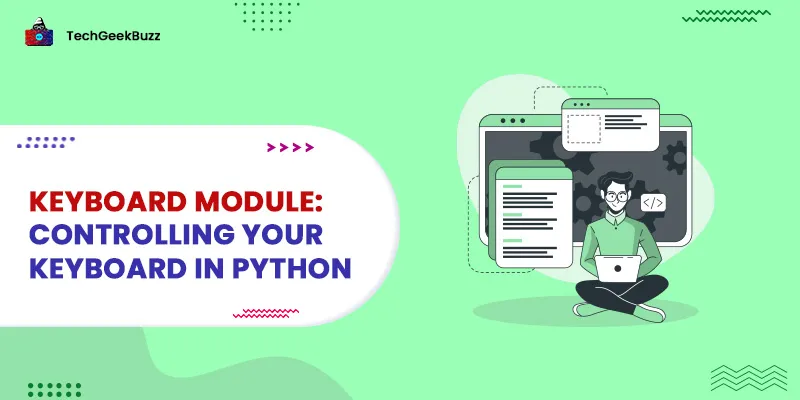


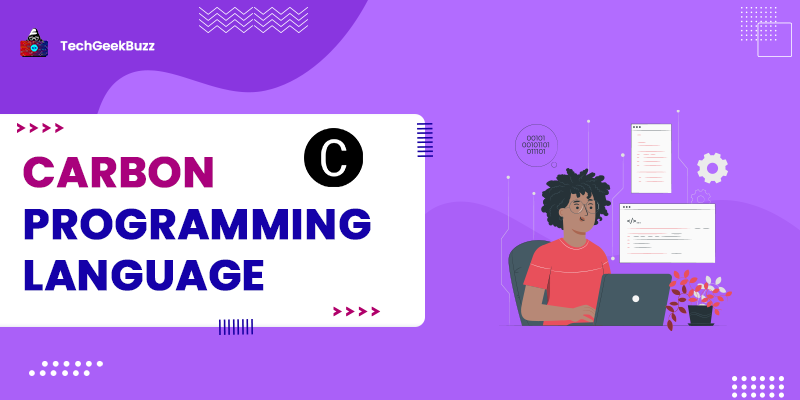
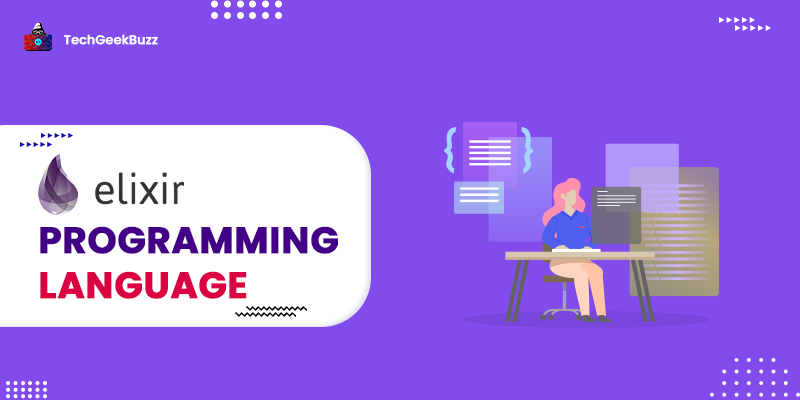
Leave a Comment on this Post