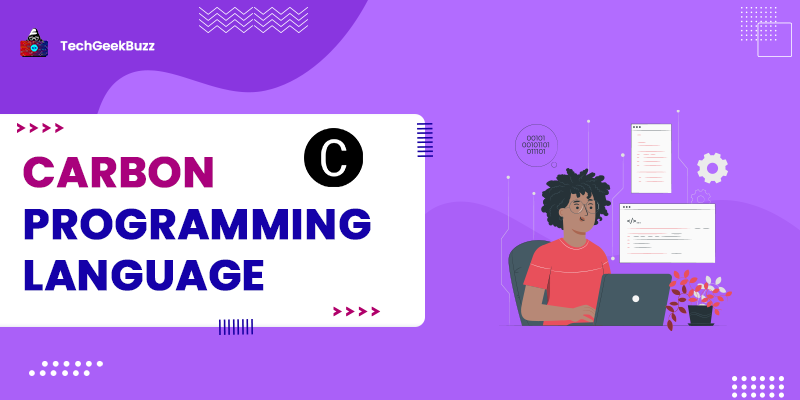Sometimes the web URL for a page is too long and complicated to share, so we use URL shorting tools like tiny URL and bitly to shorten the URL. You have also seen that most of the malicious cyber link attacks also use the shorter URL tool to short the URL link so the user cannot see the actual redirect link. So what does a URL shorting tool does?
Well, a URL shorting tool accepts a page URL and provides you with a short version of that URL. The short URL will not contain the actual URL details. Instead, it will provide you with a new URL that contains the domain name of the URL Shortener Tool and a redirect ID, such as
https://www.domainname.com/short_url_id.
The shortened URL will redirect you to the actual URL. This means that you can use the short URL as an alternative to the actual URL.
In this Python tutorial, I will walk you through a Python program to create a URL Shortner. First, we will write the URL Shortener Python program for the console output. Later, we will also build a GUI application using Python Tkinter for a better user experience.
Before discussing the Python program, let's take a look at the libraries that we need to create the Python program.
Required Libraries
In this Python tutorial, we will be using 3 libraries that are as follows:
- pyshorteners (Python Third-Party Library)
- paperclip (Python Third-Party Library)
- Tkinter (Python Standard Library)
Among these three libraries,
pyshorteners
and
paperclip
are third-party libraries. So, you need to install them for your Python Environment. The
pyshorteners
library is used to shorten the URL using the TinyURL tool. Run the following pip command on your system's terminal or command prompt to install the pyshorteners library:
pip install pyshorteners
The
paperclip
library is used to handle the text characters in the Python program. We will be using this library to copy the text while creating the GUI Python program to generate a short URL. Run the following pip command on the terminal or command prompt to install the Python
paperclip
library:
pip install pyperclip
Note: Yo u do not need to install the paperclip library if you only wish to write a program to generate short URLs.
Now as we are all set, you need to open your favorite Python IDE or text editor and start coding with me.
Python Program to Make a URL Shortener
Let's start with importing the pyshorteners module into our Python script.
import pyshorteners
Now ask the user to enter the URL for which he/she wishes to create a short URL.
main_url = input("Enter the Main URL: ")
Now, initialize the pyshorteners
Shortener
object.
#initialize the Shortener
url_shortener = pyshorteners.Shortener()
The Shortener class supports many
URL shortening tool APIs
, such as Adf.ly, bitly, Chilp.it, TinyURL, and many more. For this tutorial, we will be using its TinyURL API. Now, we need to shorten the
main_url
with the
Shortner()
object and
tinyurl.short()
method.
#short the url with tinyurl
short_url = url_shortener.tinyurl.short(main_url)
The
tinyurl.short()
method accepts the main URL and returns a short URL. Now print or access the short_url.
print(f"The Short Url of {main_url} is: ")
print(short_url)
Put all the code together and execute.
Python program to generate short URLs using pyshorteners l ibrary
import pyshorteners
main_url = input("Enter the Main URL: ")
#initialize the Shortener
url_shortener = pyshorteners.Shortener()
#short the url with tinyurl
short_url = url_shortener.tinyurl.short(main_url)
print(f"The Short Url of {main_url} is: ")
print(short_url)
Output
Enter the Main URL: https://github.com/ellisonleao/pyshorteners
The Short Url of https://github.com/ellisonleao/pyshorteners is:
https://tinyurl.com/ntvylkh
When you visit the
https://tinyurl.com/ntvylkh
URL, it will redirect you to the main URL, i.e.,
https://github.com/ellisonleao/pyshorteners
.
Python Graphical User Interface Application to Generate Short URL
Now, we will create a Python-based GUI application using Tkinter which will generate short URLs for us. The following is the Python program to create a GUI application for shortening URLs:
from tkinter import *
import paperclip
import pyshorteners
def url_shortner():
shortener = pyshorteners.Shortener()
url_short = shortener.tinyurl.short(main_url.get())
#set the gloabal short_url
short_url.set(url_short)
def copy_url():
#copy short url on clipboard
pyperclip.copy( short_url.get())
if __name__=="__main__":
root = Tk()
root.geometry("700x700")
root.title("My URL Shortener App")
root.configure(bg="#49A")
main_url = StringVar()
short_url= StringVar()
Label(root, text="Enter The Main URL", font="poppins").pack(pady=5)
Entry(root,textvariable=main_url, width =100).pack(pady=5)
Button(root, text="Generate Short URL", command =url_shortner).pack(pady=5)
Label(root, text="The Short URL ", font="poppins").pack(pady=5)
Entry(root, textvariable= short_url, width=50).pack(pady=5)
Button(root, text="Copy the Short URL", command= copy_url).pack(pady=5)
root.mainloop()
Output

Conclusion
In this tutorial, we learned how to make a URL shortener in Python. To shorten the URLs, you only need the Python pyshorteners library, and you can use any shortener tool for the URL. The aforementioned Python program uses the PyShorteneres TinyURL API. However, if you wish, you can also use the other APIs provided by the PyShorteners library.
I would recommend you read the official documentation of the Python pyshorteners library to know more about its implementation.
People are also reading: