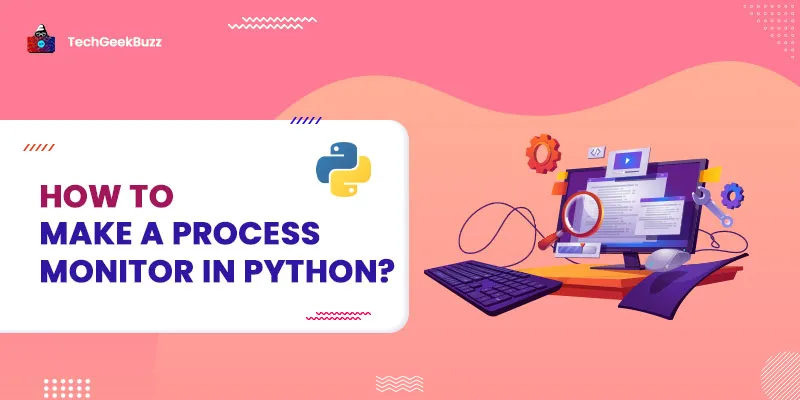Every operating system comes with a task manager or system monitor where you can see your running applications. Also, you can see their CPU usage, memory usage, and status. From there, you can also kill any process or application that is taking too many CPU resources.
Although you can easily open your task manager to monitor all processes, it would be cool if you knew how to make a process monitor in Python.
In this Python tutorial, we will walk you through a Python program that allows you to keep track of applications and processes running on your system. Before we dive into the Python code, let's install the libraries that we will be using in this tutorial.
Install Libraries
1. Python
psutil
Library
Python
psutil
is a Python system and process utility library. With the help of this library, we can get information about the running processes and system utilization (CPU, memory, and so on). It is a cross-platform library.
Therefore, it can be used with all the popular operating systems, including Windows, Linux, macOS, FreeBSD, Sun Solaris, and AIX. To install the
psutil
library for your Python environment, run the following pip install command on your terminal:
pip install psutil
2. Python
pandas
Library
pandas
is one of the most
popular Python data science libraries
. It is well known for its high-performance computation with arrays and multi-dimensional arrays like Series and DataFrame.
In this tutorial, we will be using
pandas
to show all the process lists and filter them according to memory usage. To install pandas, run the following pip install command on your terminal:
pip install pandas
How to Make a Process Monitor in Python?
Alright then, open any best Python ide or text editor and code along. Let's begin with importing the modules that we will be using in our Python program.
import psutil #pip install psutil
import datetime
import pandas as pd #pip install pandas
Now, let's define some empty Python list identifiers that will store the detail about the process.
pids = []
name = []
cpu_usage= []
memory_usage = []
memory_usage_percentage =[]
status =[]
create_time =[]
threads =[]
The
psutil
module provides a
process_iter()
Python generator
function that can iterate over all the processes running on the local system.
for process in psutil.process_iter():
pids.append(process.pid)
name.append(process.name())
cpu_usage.append(process.cpu_percent(interval=1)/psutil.cpu_count())
memory_usage.append(round(process.memory_info().rss/(1024*1024),2))
memory_usage_percentage.append(round(process.memory_percent(),2))
create_time.append(datetime.datetime.fromtimestamp(process.create_time()).strftime("%Y%m%d - %H:%M:%S"))
status.append(process.status())
threads.append(process.num_threads())
-
The
pid()function returns the process id number. -
name()returns the name of the process. -
The
cpu_percent()function returns the percentage of CPU utilization of the process. -
memory_info()returns a dictionary of different types of memory usage by the process. In thememory_info()function, therssattribute representsResident Set Sizeor the physical memory of the process. -
The
memory_percent()function returns the process memory percentage by comparing the process memory to the system memory. -
The
create_time()function returns the process creation time in seconds. -
status()returns the running status of the process. -
num_threads()returns the number of threads used by the process. -
The
append()function will add the return value to the list. -
The
round()function will sound up the decimal point number up to 2 digits. -
fromtimestamp()will convert the creation time seconds in a readable time format. -
The
strftime()function will convert the date-time object to a readable string.
Next, let's create a data dictionary that will contain all the process details.
data = {"PIds":pids,
"Name": name,
"CPU":cpu_usage,
"Memory Usages(MB)":memory_usage,
"Memory Percentage(%)": memory_usage_percentage,
"Status": status,
"Created Time": create_time,
"Threads": threads,
}
Now, convert the dictionary into a
pandas
DataFrame using the DataFrame function.
process_df = pd.DataFrame(data)
Next, let's set the index value to
PIds
, sort the process according to their memory usages, and add MB at the end of every process memory.
#set index to pids
process_df =process_df.set_index("PIds")
#sort the process
process_df =process_df.sort_values(by='Memory Usages(MB)', ascending=False)
#add MB at the end of memory
process_df["Memory Usages(MB)"] = process_df["Memory Usages(MB)"].astype(str) + " MB"
print(process_df)
Finally, put all the code together and execute.
Python Program to Make a Process Monitor
import psutil
import datetime
import pandas as pd
pids = []
name = []
cpu_usage= []
memory_usage = []
memory_usage_percentage =[]
status =[]
create_time =[]
threads =[]
for process in psutil.process_iter():
pids.append(process.pid)
name.append(process.name())
cpu_usage.append(process.cpu_percent(interval=1)/psutil.cpu_count())
memory_usage.append(round(process.memory_info().rss/(1024*1024),2))
memory_usage_percentage.append(round(process.memory_percent(),2))
create_time.append(datetime.datetime.fromtimestamp(process.create_time()).strftime("%Y%m%d - %H:%M:%S"))
status.append(process.status())
threads.append(process.num_threads())
data = {"PIds":pids,
"Name": name,
"CPU":cpu_usage,
"Memory Usages(MB)":memory_usage,
"Memory Percentage(%)": memory_usage_percentage,
"Status": status,
"Created Time": create_time,
"Threads": threads,
}
process_df = pd.DataFrame(data)
#set index to pids
process_df =process_df.set_index("PIds")
#sort the process
process_df =process_df.sort_values(by='Memory Usages(MB)', ascending=False)
#add MB at the end of memory
process_df["Memory Usages(MB)"] = process_df["Memory Usages(MB)"].astype(str) + " MB"
print(process_df)
Output
Name CPU Memory Usages(MB) \
PIds
4600 MsMpEng.exe 0.000 612.82 MB
2652 MemCompression 0.000 484.56 MB
12452 chrome.exe 0.000 311.19 MB
17224 chrome.exe 0.000 283.71 MB
15024 chrome.exe 0.000 197.44 MB
... ... ... ...
19008 RAVBg64.exe 0.000 0.22 MB
8368 GoogleCrashHandler64.exe 0.000 0.18 MB
3168 SystemSettings.exe 0.000 0.15 MB
10608 MySQLInstallerConsole.exe 0.000 0.09 MB
0 System Idle Process 90.625 0.01 MB
Memory Percentage(%) Status Created Time Threads
PIds
4600 7.60 running 20210215 - 16:38:45 29
2652 6.01 running 20210215 - 16:38:39 46
12452 3.86 running 20210218 - 10:44:47 15
17224 3.52 running 20210218 - 10:44:44 30
15024 2.45 running 20210218 - 10:51:06 15
... ... ... ... ...
19008 0.00 running 20210218 - 10:42:23 4
8368 0.00 running 20210215 - 16:41:46 3
3168 0.00 stopped 20210218 - 11:14:54 24
10608 0.00 running 20210218 - 10:36:16 4
0 0.00 running 19700101 - 05:30:00 4
When you execute the above program, it might take a few minutes to execute. After the complete execution, you will see a similar output:

Conclusion
In this article, we learned
How to Make a Process Monitor in Python?
In this tutorial, the use of pandas is optional. The only reason we used pandas DatFrame is that we want to sort the processes according to their memory usage.
psutil
is a very powerful Python library.
Using this library, you can not only retrieve the process information but also kill a process if needed. We would recommend you to go through the official documentation of psutil to know more about its usage. As psutil is a cross-platform Python library, there are many functions that are supported by one OS but not by another.
The above program will work fine for Windows 10, but if you are a macOS or Linux user, you can see the psutil documentation if you are getting any errors.
People are also reading:
- GitHub API in Python
- SYN Flooding Attack in Python
- Google Page Ranking in Python
- Python datetime and pytz module
- How To Make a Game With Python?
- Best Way to Learn Python
- Learn Python Programming Language
- Number, Type Conversion and Mathematics in Python
- Python Global, Local and Nonlocal Variables
- How to become a Python Developer?