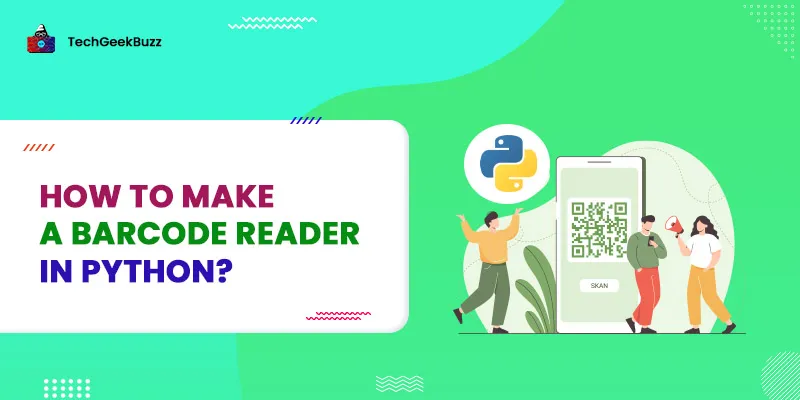We all know what a barcode looks like, but do you know what a barcode actually is?
A barcode is a visual representation of machine language data that uses whitespace and black lines to write data. To read barcode data, we actually use the barcode reader. But as a Python developer, we can develop one on our own.
So, here in this article, we will discuss how to make a barcode reader in Python. We will be writing the Python code that can read the barcode and other visual data representations, such as the QR code. Before diving into the Python program, let's first install the required libraries.
Install Libraries
For this tutorial, we will be using the Python
pyzbar
and
opencv-python
libraries. With OpenCV, we will read the image of a barcode and a QR code, and with
pyzbar
, we will decode the same.
Run the following command on your terminal or command prompt to install the pyzbar and OpenCV library for your Python environment.
For this tutorial, we will be using the following
bar_code.jpg
image and read the data of both.

In the above image, you can see that the image contains both bar as well as QR code, and we will be using the same to decode all the machine visual representation code.
Now you are all set, open any best Python IDE or text editor and start coding.
How to Make a Barcode Reader in Python?
Python Code
Let's start with importing the required modules.
import cv2 as cv
from pyzbar import pyzbar
Now, load the image that contains a barcode or QR code with the help of Python openCV
imread()
method.
image = cv.imread("bar_code.jpg")
Next, decode the image with the pyzbar
decode()
method.
#decode image
barcodes = pyzbar.decode(image)
The decode method returns a list of all barcodes present in the image. Now, loop through all the
barcodes
and grab their X-axis, Y-axis, width, and height with the help of the
rect
property, then decode the specific
barcode
, convert its data to string format, and print it in the console and above the code itself.
for barcode in barcodes:
x,y,w,h = barcode.rect
#draw rectange over the code
cv.rectangle(image, (x,y), (x+w, y+h), (255,0,0), 4)
#convert into string
bdata = barcode.data.decode("utf-8")
btype = barcode.type
text = f"{btype}-->, {bdata}"
print("----")
print(text)
print("----")
cv.putText(image, text,(x,y-10), cv.FONT_HERSHEY_SIMPLEX, 0.5, (0,0,255),0)
-
The
rectproperty returns the location of the bar code in the image. -
cv.rectange()draws the rectangle around the bar code based on the location provided byrect. -
The
barcode.data.decode("utf-8")converts data into the string format. -
The
typereturns the type of code. -
datareturns the data. -
The
cv.putText()method writes text data above the visual code.
Now let's show the detected barcode and QR code and their data with the
imshow()
method.
cv.imshow("image", image)
cv.waitKey(0)
Put all the code together and execute.
#Python program to decode/detect/read barcode/QR code in an image.
import cv2 as cv
from pyzbar import pyzbar
image = cv.imread("bar_code.jpg")
#decode image
barcodes = pyzbar.decode(image)
for barcode in barcodes:
x,y,w,h = barcode.rect
#draw rectange over the code
cv.rectangle(image, (x,y), (x+w, y+h), (255,0,0), 4)
#convert into string
bdata = barcode.data.decode("utf-8")
btype = barcode.type
text = f"{bdata}, {btype}"
print("----")
print(text)
print("----")
#write text on the image
cv.putText(image, text,(x,y-10), cv.FONT_HERSHEY_SIMPLEX, 0.5, (0,0,255),0)
cv.imshow("image", image)
cv.waitKey(0)
Output
----
QRCODE---> upi://pay?pa=paytmqr2810050501011DHDRNXBDONU@paytm&pn=Paytm%20Merchant&mc=5499&mode=02&orgid=000000&paytmqr=2810050501011DHDRNXBDONU&sign=MEUCIQC0tKkWo/6/tm6sd158UJ2eis5fQePEQ1qJ0LZofdjIgwIgbpOMRfJdHNsBbzrjwowNULCwCZA3a631IOd/YoAg3RM=
----
----
CODABAR---> A1234567890A
----

As you can see that the code type and data are printed in the console as well as in the image.
Conclusion
In this Python tutorial, we learned how we could read, detect and decode machine visual codes like barcode and QR code in Python, i.e., how to make a barcode reader in Python? We can read all sorts of machine visual code with the same Python program and the pyzbar library.
People are also reading: