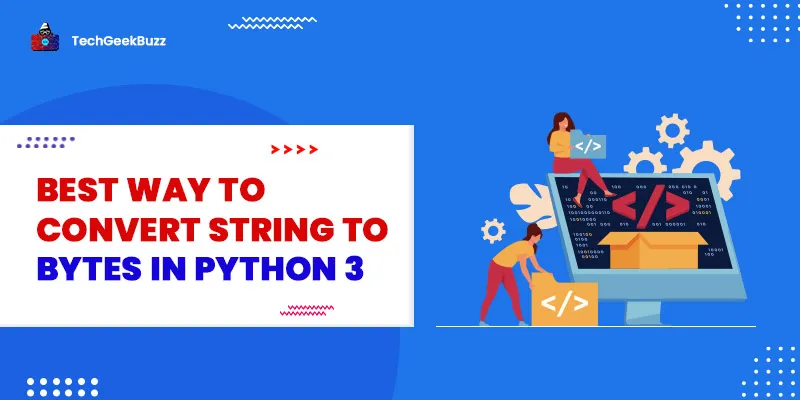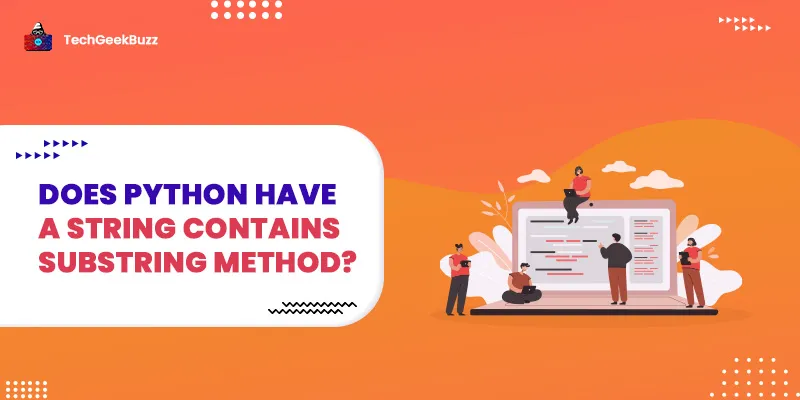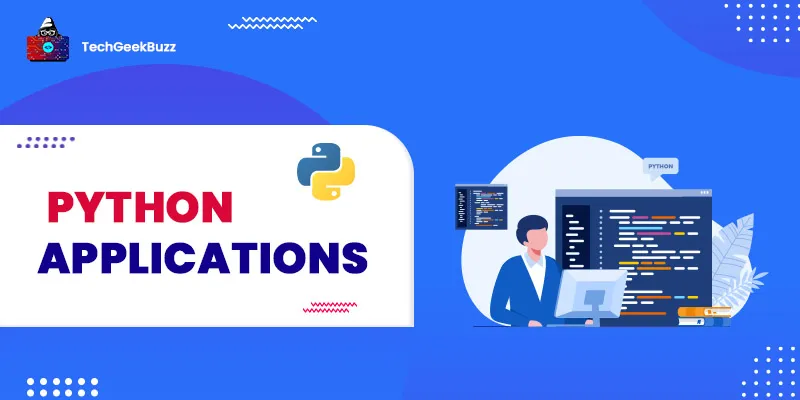Python is a versatile programming language, and over the past years, it has gained too much popularity among the computer science professionals and developers community. In 2020, Python has become the most popular high-level programming language. Every day new developers are associating with Python, and organizations moving their projects to Python itself.
Designed by Guido van Rossum and first released in 1991, Python is ideal for programmers to write an elegant, clear, and logical program with fewer lines of code.
How to Install Python 3
Python is a cross-platform programming language so it is available for most popular operating systems. However, you need to install the Python executable file or Python interpreter for your OS if you want to execute a Python file. By default, the latest version of macOS comes with pre-installed Python, and even the latest Linux Distro also provides pre-installed Python. But for Windows operating systems, you need to install Python according to your Windows version.
Here in this article, we have only covered the steps, how can you install Python 3 on your Window 10 Operating System. There are two major series of Python, Python 3.x and Python 2.x in 2019 python Developer community retired python 2 and does not provide any update for it, that’s why Python 2 is out of the picture in python community.
Prerequisites
- Valid Window 10 Home or Professional Edition.
- Command Prompt.
- Internet Connection.
- A browser.
1. Download Python 3 Executable File
It’s very easy to install python in Windows, especially in window 10, here you just need to install a Python Executable Installer .exe file and you are good to go. Follow these steps to download the Python3.
2. Download the Python Executable Installer
- Open your Web Browser and Visit the Official Python website Or Just Click here .

- Though you can download the latest version of Python 3, however python also provides you with options and download features for the old versions of python, but we suggest you download the latest version.
- However, you do not need to select the specific Python and Bit version for your system, you just need to click the first download link and the browser will download the compatible and latest version of python for your system.
- The latest version of Python is Python 3.8.2 and its size around 25 MB.
3. Run the Python Executable Installer:
- Once you have downloaded the Python Installer now you need to run it.

- Double Click on the downloaded file and the installation process will start.
-
When you run the Python Executable installer it will give you two option
Install NowandCustomize Installation, we suggest you click on theInstall nowbutton and click on both the checkboxesInstall LauncherandAdd python 3 to PATH, this will finish the installation process and your Python will be residing at locationadded to your path variable.

Below is a screenshot of how you can find the location of your python installation.

- But if you click on the Customize Installation you can change the path of your python file.
4. Verify the Python
-
You can either visit the location
C:\Users\User_Name\AppData\Local\Programs\Python\Python38-32or Use the command prompt to check whether the python has been installed on your system or not. - Open your Command Prompt and type python and hit enter.
- If the command prompt show you the version of Python with a >>> symbol that’s mean you have successfully installed python on your system, if not then again go through the above steps.
Note: If you have installed the latest version of python, then you get a Python default IDEL IDE, you can go to the window search bar and search for IDEL.
5. Python PIP
With the latest version of python, you get PIP by default but if you use the Python 3.4 or older version then you need to install Python PIP separately, click here to know how to install PIP in Windows, Mac, Python, and Linux .
Verify PIP
- To verify the PIP, you need to open your command prompt.
-
To open command prompt you can either search for it on your window search bar or can type
“cmd”on the run command. -
Once the Command Prompt window is on type
pip –versionand it will show you the current version of your PIP.
Note: PIP is used to install the libraries for python using the command line.
How to Install Python Virtual Environment
This is completely optional, but if you want to work as a professional you do require to install a python virtual environment. Python has a package known as
virtualenv,
which is used to create a virtual environment for a project.
Why use Virtual Environment?
When we create a Project and want to isolate it with some specific python libraries and packages, so even after a year if there is an update in those python packages and libraries this project works fine on the old version. to install the python virtual environment, we use the pip command, open you command prompt and write this command.
pip install virtualenv
Conclusion
If you are a beginner to the Python, we suggest you download the latest version of python, and its completely on you whether you want to Install the python virtual environment or not. Once you have installed the python3 on your Windows 10 we recommend you install a python IDE or text editor to write the code.
People are also reading:
- Best Python Compiler
- Slice Lists/Arrays and Tuples in Python
- How to print without newline in Python?
- Python Round to Whole Numbers
- Absolute Value in Python
- Sort Dictionary in Python
- Math in Python 3 with Operators
- How to Use sorted() and sort() in Python
- Remove Duplicates from a Python List
- How to implement a switch-case statement in Python?
![How To Install Python 3 on Windows 10 [Setup Guide]](/media/new_post_images/How_to_Install_Python_3_on_Windows_10.webp)