If you are using a web browser to surf the internet then every web-page you visit would be automatically listed on your web-browser browsing history. The web-browser gives you control to clear or delete browsing history details so all the tracks of you visiting a webpage could be erased from your web browser. Now mostly all the popular web-browser comes with the sync feature in which if you have visited a webpage in your computer web-browser, then its history will also be shown on your other devices which are synced with that particular web browser, so if you clear the browsing history from one device it will be deleted from all the other devices too.
How to Delete Browsing History?
Every web browser also provides you with a private or incognito mode in which you can browse any web-page and the browsing history and cookies of that page would not be stored on your web browser. This private and incognito mode provides a better alternative for private web-surfing. In most of the web-browsers when you try to clear the browsing history you also get the option to clear the cookies, caches, passwords and sign-in data, so make sure you do not select the clear cookies and cache unless you want to clear them too. Every web browser has different setting options and they all follow different steps to clear the browsing history, here we have provided the steps for How can you delete your browsing history from different web-browser.
1. Google Chrome (desktop)
1.1. Delete an item from your history
- Open the Google Chrome on your web browser, and use the ctrl + H shortcut key to open the browsing history page OR you can type chrome://history/ on your URL box to navigate the browsing history page.
- Now select the specific browsing history page and delete it.
1.2. Clear the complete history at once
- Click on the menu button which is at the top right corner of the chrome browser.
- Now click on the More Toll option
- Click on the Clear Browsing data
- Select the browsing history and click on the Clear browsing data
2. Google Chrome (Android and other Mobile Devices)
- Open the chrome browser on your mobile device.
- Top on the menu button, which is at the top right corner of the browser.
- Tap on the History
- Click on the Clear Browsing data…
- Select the boxes and tap on the Clear Browsing Data
3. Microsoft Edge (Desktop)
Press Ctrl + H to see history.
3.1. Clear the History
- Click on the menu button, which is at the top-right corner of the browser.
- Click on the History Button
- Now click on the Clear History Button
- Select the box to clear the listed browsing history
- At last click on the Clear button to erase the selected history.
4. Mozilla Firefox
Press Ctrl + H to view your browsing history.
4.1. Clear the Browsing History
- Click on the Hamburger Menu button.
- Click on the
- Click on the Privacy & Security Option
- Scroll down to the History Section and Click on Clear History
- You can also select the range of time to delete the browsing history of a particular interval of time.
- At Last Click on the Clear Now Button
5. Safari
- Open the browser
- Click on the History menu which is at the top of the browser screen.
- There you can select and delete the browsing history.
6. Internet Explorer
- Open the browser on your window.
- Press the Ctrl+Shift+Del shortcut key to delete the browsing history.
- Select the boxes to delete.
- Click on the Delete button to clear the selected history.
Conclusion
It’s always suggested that if you want to surf the web privately always use the incognito mode where the browsing history would not be saved by the web-browser. Data like browsing history and bookmark save on the cloud that’s why it could be synced to the other devices having the same browser, but the caches and cookies are stored at the local system. People are also reading:
- How to Create a free Apple Developer Account?
- How to Use Mail Merge in Microsoft Word?
- How to Play sounds in Python?
- How to Buy a Domain?
- How to find and remove loops in a Linked List?
- How to Uninstall Chromium?
- How to Remove Malware from Mobile Phone?
- How To Make a Game With Python?
- How to Allocate More RAM to Minecraft?
- How to Block the Chrome Software Reporter Tool?
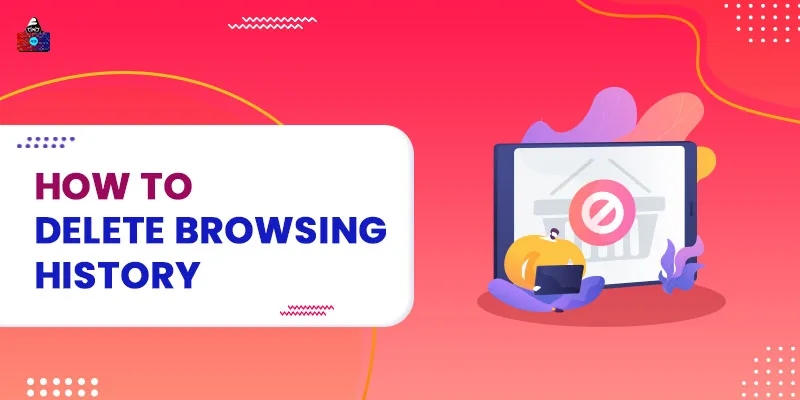

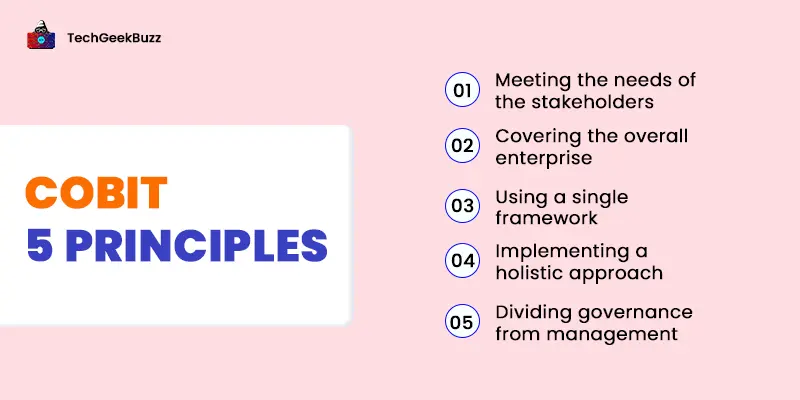
![What is Virtual Reality? [Types, Applications, Pros, and Cons]](/media/new_post_images/What_is_Virtual_Reality.webp)
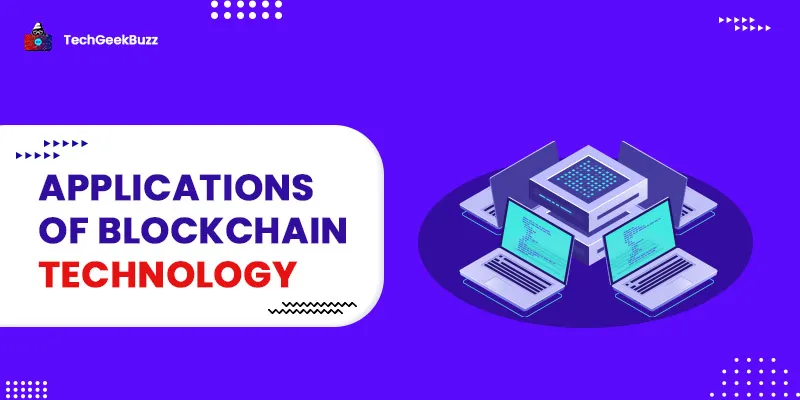
Leave a Comment on this Post