This article will detail step-by-step how you can upgrade the Python installation in Windows 10. From installation to learning, everything is very easy in Python. Before January 2020, there were 2 main versions of Python, namely python2.x and python3.x. But in 2020, core Python developers retired the Python2.x series and now only support and maintain Pyhton3. You can, however, still download the old Python2 versions from the official website of Python. The latest version of Python at the time of writing this article is Python3.9.0. Here in this article, we have mentioned the steps to upgrade your Python installation in Windows 10 to the latest Python version available. So, let us begin!
Python Installation Prerequisites
Python is a multi-platform programming language. This simply means that most of the popular operating systems facilitate running it. Perquisites to download the latest version of Python 3.x on Windows 10 are:
- Windows 10 (obviously!),
- Command prompt,
- A working, reliable internet connection, and
- A web browser.
Please note that this article is not about how to install python on Windows 10 . Instead, in this article, you will learn how can you upgrade your Windows 10 Python3 version to the latest one.
How to Upgrade the Python Installation in Windows 10?
If you need to upgrade your Python version that means that you already have Python installed on your system. This suggests that you, most probably, need to upgrade it to a newer available version. For instance, you might have
Python3.7
installed on your system and now, you wish to upgrade it to
Python3.9.
Steps to Upgrade Python on Windows 10
- 1st Step - The simple way to upgrade the Python installation on your system is to download and install the latest version of the high-level programming language from the official Python website .
- 2nd Step - After downloading the latest python application from the official website, click on the downloaded application for further installation.
- 3rd Step - During the installation you get the option of either replacing the old version of python with the latest one or you can just click on the cancel button and keep both versions. Though we will be covering the former option here, you can go for the other option too.

- 4th Step - Click on the “ Replaces your existing installation without changing settings. ” option. Upon doing so, the new version of Python will replace the older Python version.
- 5th Step - If you click on the Cancel button then both Python versions will be available on your system.
In case you did not replace the old version of Python with the newer version then both versions will be available on your system. They, however, will be stored in different directories. You can access the specific version of Python from your command prompt by typing in the version. For example,
py -3.7
, for Python 3.7 or
py -3.9
, for Python 3.9
Conclusion
The latest Python3 versions come with a py.exe launcher which installs the popular high-programming language into the system directory and makes the same available for the
PATH
. This is done so that we do not have to specify the
PATH
for python explicitly. Moreover, we can run python from the command terminal using the
py
or
python
command. Also, this allows users to have multiple Python versions installed on the system at the same time.
People are also reading:
- Use Threads for IO Tasks in Python
- How to Play and Record Audio in Python?
- Extract JavaScript and CSS Files from Web Pages in Python
- How to Generate Random Data in Python?
- Manage Files in Python
- Extract Weather Data from Rapid API in Python
- How to Make a Screen Recorder in Python?
- Download All Images from a Web Page in Python
- How to Encrypt and Decrypt Files in Python?
- Extract PDF Tables in Python
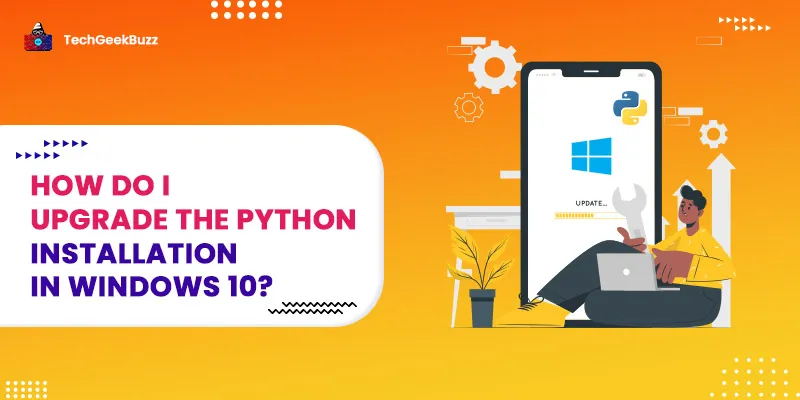


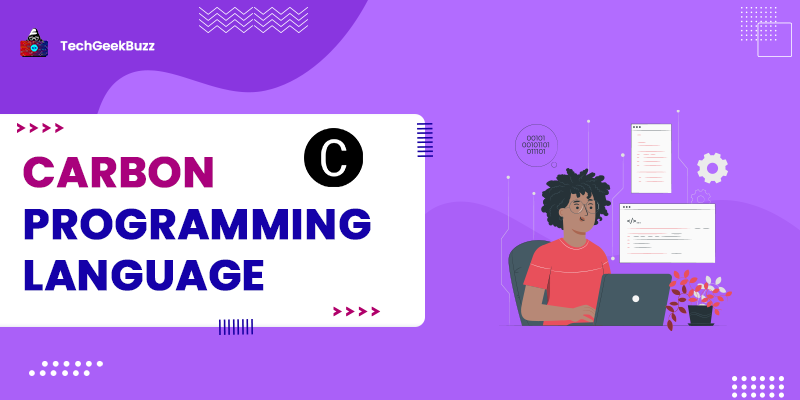
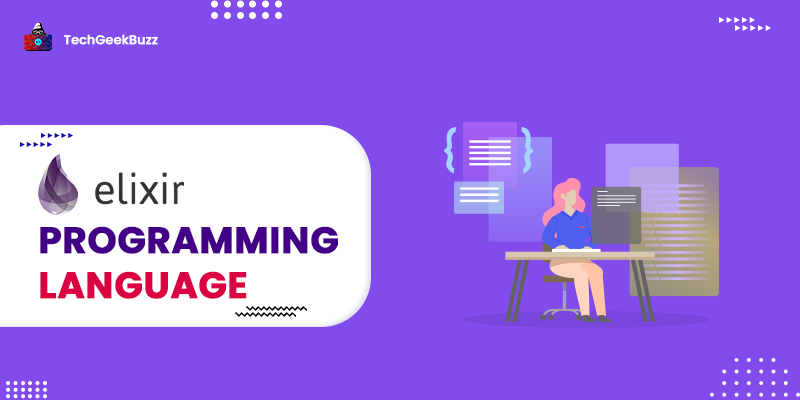
Leave a Comment on this Post